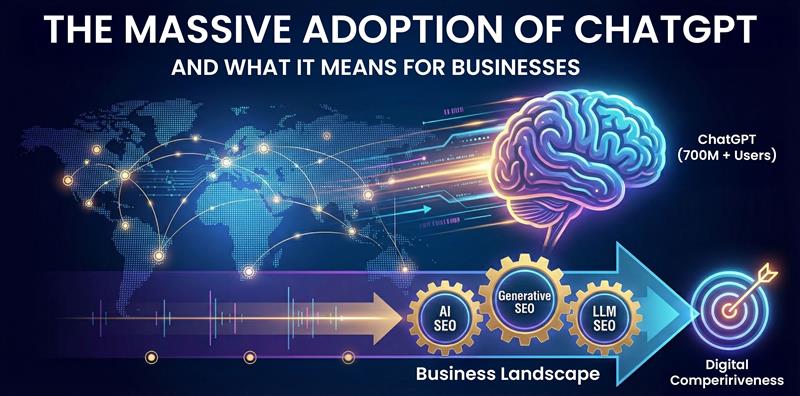Introduction:
So you took a killer photo on your iPhone—maybe it’s a sunset, your cat mid-jump, or just the perfect selfie. You go to upload or share it, and bam: “.heic” file? What even is that?!
Let’s be real, HEIC files are like that one overachiever in class: efficient, modern, but not very friendly. Most non-Apple devices can’t open them without extra effort, which instantly turns your “quick send” into a Google deep-dive mission.If you’ve ever shouted “JUST GIVE ME A PNG!” at your screen, you’re not alone. That’s why this guide is here—to show you exactly how to convert HEIC to PNG across iPhone, macOS, Windows, and Android like a pro.
No spammy apps. No sketchy websites. Just clean, working solutions—tailored to your device. Let’s turn that HEIC headache into a smooth PNG win. 🏆
What Even Is a HEIC File?
Okay, so let’s decode this weird file type first.
HEIC stands for High-Efficiency Image Container—aka the fancy format Apple started using instead of JPG. It saves your pics in way smaller sizes without killing the quality, thanks to some high-tech compression magic.
Cool, right? Yeah, until you try to open it on a PC or send it to someone with an Android and suddenly it’s like: “No preview available.” 🙄
Basically, HEIC is great if you stay inside the Apple bubble. But the moment you step outside—hello compatibility issues.
Wanna get a deeper, more techy breakdown of HEIC and why Apple switched to it? Check out our full post:
👉 What Is HEIC Format?
Why Convert HEIC to PNG Anyway?
Now that we know HEIC is Apple’s go-to image format, the real question is: why convert it to PNG?
Cross-Platform Compatibility:
HEIC files are a hit on iPhones and Macs—but a miss on Windows, Android, and many online platforms. Compared to the other formats, PNG is known by everyone. No matter whether you are uploading to a website, sharing with a PC user, or editing on Photoshop, PNG works. Therefore how to convert HEIC to PNG is a need.
Lossless Quality with Transparency Support:
Through its lossy compression, JPEG loses detail and is unable to provide as much detail as PNG can because PNG is lossless. PNG does not lose any detail whatsoever during conversion. It is also capable of supporting transparent backgrounds which is very good for logos, product shots, and web graphics.
Easier to Edit and Share:
Need to drop that image into a presentation, webpage, or design software? PNG is way more editing-friendly. It also avoids the "unsupported format" errors you’d get from HEIC, especially in Windows apps or browser uploads.
Cleaner Integration with Workflows:
Many professional tools—like CRMs, CMS platforms, or even your business emails—prefer or require PNG over HEIC for smoother delivery, resizing, and cross-device rendering.
So if you're dealing with HEIC and want max flexibility without compromising image quality, so to convert HEIC to PNG is the smart move.
👉🏽For more file format conversions, check out our post on How to Convert HEIC to JPG for even more flexibility with image formats.
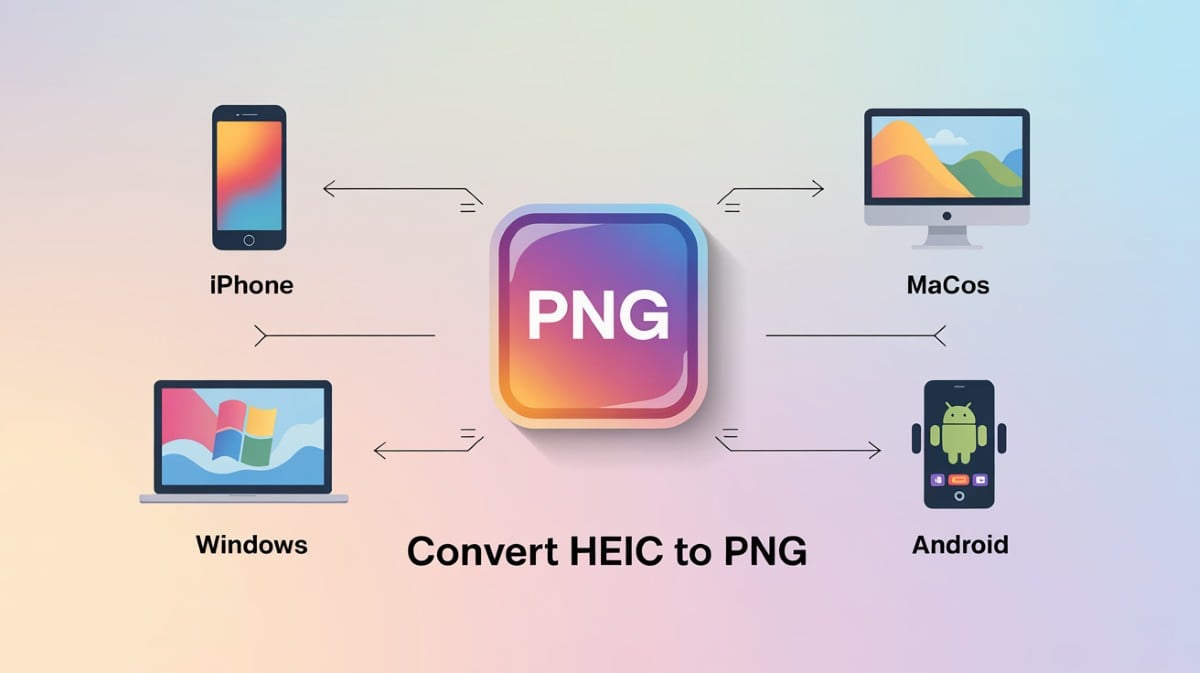
How to Convert HEIC to PNG on iPhone
Apple doesn’t make it super obvious, but you can totally convert HEIC images to PNG without needing a Mac or third-party computer. Here are the easiest methods to get it done directly from your iPhone:
Method 1: Using the Files App (Quick Export)
If your device is running iOS 16 or later, the Files app might let you convert by simply sharing the image.
1️⃣ Open the Photos app and select the HEIC image.
2️⃣ Tap Share → choose Save to Files.
3️⃣ Open the Files app, tap and hold the image, then choose Quick Actions → Convert Image.
4️⃣ Pick PNG, and the converted image will be saved right there.
💁🏽♂️Note: If "Convert Image" doesn’t show up, your iOS version might not support it directly—you’ll need to use the Shortcuts method below.
Method 2: Use Apple Shortcuts (One-Time Setup)
Apple’s built-in Shortcuts app lets you create a tap-to-convert button—super handy for frequent conversions.
- Open the Shortcuts app
- Tap + to create a new shortcut
- Add the actions:
- “Select Photos”
- “Convert Image” → Set format to PNG
- “Save to Photo Album”
- Save and run the shortcut whenever needed
You can even add it to your Home Screen for 1-tap use.
Method 3: Free iPhone Apps to convert HEIC to PNG
If you prefer a ready-made solution, head to the App Store and try:
💠 Image Converter: HEIC to PNG/JPG
💠 JPEG-PNG Image file converter
💠 iMazing HEIC Converter (companion desktop app)
💁🏽♂️Look for apps that don’t require internet access (for privacy) and support batch conversions.
Method 4: Auto-Save Future Photos as JPG (not PNG)
Since iOS doesn’t natively let you shoot in PNG. The Camera app only offers: High Efficiency (HEIC), Most Compatible (JPEG). If you want to avoid HEIC entirely:
💠Go to Settings → Camera → Formats
💠Choose Most Compatible to save photos as JPG from now on
That way, no more future conversion headaches.
Convert HEIC to PNG on macOS
macOS makes converting HEIC to PNG a breeze—with multiple built-in tools and automation options that don’t require installing extra apps.
For those interested in more file conversion options, TinyWow Digital Toolbox provides a range of free, online tools.

Method 1: Use the Preview App (No Downloads Needed)
- Right-click the HEIC file and select Open With → Preview
- Go to the File menu → Click Export
- In the format dropdown, choose PNG
- Select a destination folder and hit Save
That’s it—your HEIC image is now a PNG. You can even do this with multiple images opened in Preview at once.
Method 2: Photos App Export
If the image is stored in the Photos app:
1️⃣ Select the image(s)
2️⃣ Go to File → Export → Export Photos
3️⃣ Choose PNG as the file format
4️⃣ Click Export and select where to save it
🙋🏽♀️Works great for batch processing and organizing by album or date.
Method 3: Automator (Convert Folders Automatically)
Want macOS to do the work every time a new HEIC is added to a folder?
- Open the Automator app
- Create a Folder Action
- Set it to watch a folder (e.g., “Incoming HEICs”)
- Add the action: Change Type of Images → PNG
- Save and activate it
Now everytime you drop a file into that folder will automatically convert HEIC to PNG.
Method 4: Terminal for Fast Batch Conversions
Comfortable with command-line? Try this:
sips -s format png *.heic --out converted/- sips is built into macOS
- You can convert dozens of files in seconds
- Just make sure to run this in the folder containing your HEIC files
Optional: Use Desktop HEIC to PNG Converters
For drag-and-drop simplicity or bulk options, you can also try:
💠iMazing HEIC to PNG Converter (Free)
💠XnConvert
💠Permute
These offer more control over output quality, resizing, and metadata.
💁🏽♂️macOS offers one of the most flexible conversion environments—whether you’re a beginner or an automation enthusiast.
👉🏽For those interested in more file conversion options, TinyWow Digital Toolbox provides a range of free, online tools.
Convert HEIC to PNG on Windows: Built-In and Online Tools
Windows doesn’t natively support HEIC out of the box—but with a quick setup, your PC can open and convert HEIC files easily. Here are all the legit methods to get it done:
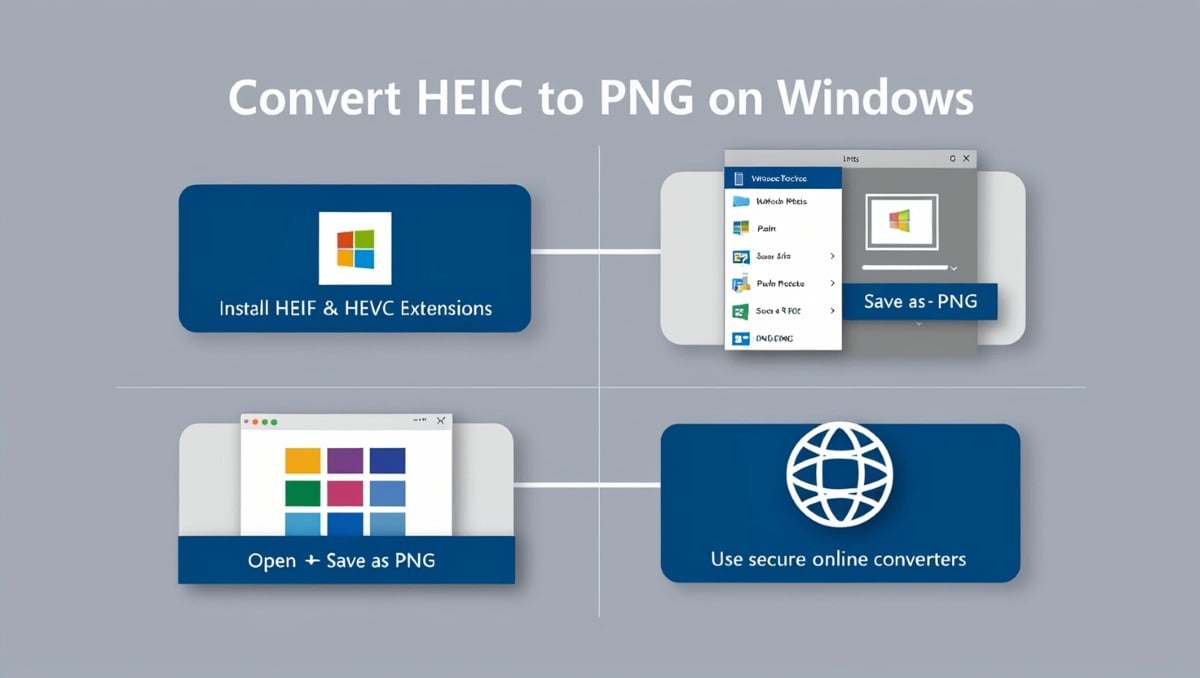
First: Install HEIF & HEVC Extensions (If Not Already Installed)
Before you begin, Windows needs two free (or very cheap) extensions from Microsoft Store:
1️⃣ HEIF Image Extensions
2️⃣ HEVC Video Extensions (some systems may charge ~$0.99)
🔎 Open the .HEIC file in Photos, and if prompted, Windows will guide you to install these. Once added, you’ll be able to view and convert HEIC images like a JPG or PNG.
Method 1: Using Windows Photos App (After Extension)
➡️Open the HEIC file in the Photos app
➡️Click the “…” (three dots) menu
➡️Choose Save As
➡️Select PNG as the output format
➡️Choose a destination folder and click Save
Done. This works well for one image at a time.
Method 2: Microsoft Paint or Paint 3D
Once the HEIC extension is installed, you can also:
- Right-click the HEIC file → Open With → Paint
- Go to File → Save As → PNG picture
- Name the file and save it
Paint and Paint 3D support HEIC viewing + format switching after the extension is installed.
Method 3: Convert Multiple HEICs Using a Free Batch Tool
If you have lots of HEICs to convert, use free desktop tools like:
🔯 CopyTrans HEIC for Windows – Adds right-click “Convert to JPG” (JPG only, but very fast)
🔯 IrfanView + Plugins – Batch convert HEIC to PNG
🔯 XnConvert – Fully free, professional-level batch tool supporting PNG export
These are much faster and more efficient for bulk file conversion.
Method 4: Use Trusted Online Converters (When Privacy Isn’t a Concern)
For quick one-time conversions, you can also try secure web-based tools:
- CloudConvert.com
- Convertio.co
- FreeConvert.com
💁🏽♂️Be cautious: Don’t upload sensitive photos or private images. Online tools are handy, but they’re not always privacy-safe.
👉🏽If you’re also looking to convert your HEIC images to PDF, see our guide on How to Convert HEIC to PDF.
Convert HEIC to PNG on Android 🤖
Android devices don’t natively open HEIC files unless you're using a newer OS or a flagship model. But don’t worry—there are easy ways to convert HEIC to PNG right from your phone using trusted apps and cloud tools.
Method 1: Use File Converter Apps (Free & Safe)
Several free apps on the Google Play Store allow fast, offline HEIC to PNG conversion:
Recommended Apps:
💠Luma: HEIC to PNG Converter or even Jpeg
💠Image Converter – JPEG, PNG
💠Photo & Picture Resizer
Steps:
1. Download the app from Google Play
2. Grant access to your HEIC files
3. Choose PNG as the output format
4. Convert and save directly to your Gallery
💁🏽♂️Tip: Choose apps that work offline and don’t require uploading images to a server - better for privacy and speed.
Method 2: Google Photos Workaround
If you back up photos using Google Photos, it automatically compresses and sometimes converts HEIC files to JPEG—but not PNG. However, you can download the image on a desktop and use a HIEC to PNG converter tool from there.
Still, it’s a handy backup method and avoids file unreadability across devices.
Method 3: Online Tools via Android Browser
You can also convert HEIC to PNG on your Android browser using mobile-optimized websites like:
💠heictojpg.com
💠convertio.co
💠cloudconvert.com
Just upload your image, choose PNG, and download the result.
💁🏽♂️Use only when privacy isn’t a major concern—these are best for non-sensitive images.
🙋🏽♀️Android may require an extra step compared to iOS or macOS, but with the right app or tool, converting HEIC to PNG is a one-minute task.
Under the Hood: How HEIC Compression & PNG Preservation Work
By now, you’ve seen how easy it is to convert HEIC to PNG. But let’s pause for a second and go deeper—what’s really happening under the hood when these formats do their thing?
HEIC: Smarter Compression, Smaller Size
HEIC isn’t just a random Apple format—it’s based on HEVC (High Efficiency Video Coding), a.k.a. H.265. Yes, a video codec is powering your still images. Why? Because it allows for frame-based encoding, which is insanely good at reducing file size without wrecking quality.
- How it shrinks size: HEIC uses advanced prediction models, context-adaptive binary arithmetic coding (CABAC), and motion compensation—even for stills.
- Dynamic range & color: It supports 10-bit color depth, so gradients (like skies or shadows) look buttery smooth.
- Smarter metadata handling: It keeps EXIF data, depth info (for Portrait Mode), and even multiple frames in one file (great for Live Photos).
This is why an HEIC file can be half the size of a JPEG while looking better. But there’s a catch—not every system can decode it without extra extensions or updated software.
PNG: Pixel-Perfect and Proudly Lossless
PNG, on the other hand, doesn’t mess around with lossy compression. It uses the DEFLATE algorithm, which is a mix of LZ77 and Huffman coding—totally lossless and incredibly stable.
- Why designers love it: PNG supports alpha transparency, which makes it a go-to for logos, UI assets, and web graphics.
- Color preservation: It maintains exact color values, down to the pixel. No gradients are approximated.
- Compression trade-off: It doesn’t shrink images as efficiently as HEIC, but it doesn’t lose a single pixel in the process.
So when you convert HEIC to PNG, you’re basically locking in every visual detail, even if the file size gets a bit chunkier. It’s a trade-off: size vs. purity.
Conversion Considerations: What Really Happens
When you use a reliable HEIC to PNG converter, here’s what typically happens:
- The HEVC compression is decoded and rendered at full fidelity
- The image is re-encoded into PNG, preserving visible quality
- Metadata may be dropped unless the tool explicitly supports preserving EXIF or color profiles
- Transparency is not added during conversion, unless the original HEIC had alpha channels
So while you’re not gaining visual quality in the conversion, you’re making the image more universal, stable, and compatible—perfect for sharing, uploading, or editing.
Final Thoughts: You’ve Got This—HEIC to PNG Is a Breeze
Let’s be honest—dealing with HEIC files can feel like Apple dropped a curveball on the rest of the tech world. But hey, now you’ve got the cheat codes.
Whether you're snapping pics on your iPhone, editing on your Mac, sorting files on Windows, or managing photos on Android—you now know exactly how to convert HEIC to PNG without breaking a sweat.
👉🏽No overthinking. No fancy software (unless you want it).
👉🏽Just fast, simple, device-friendly methods that work every time.
So next time someone sends you a weird-looking .heic file, don’t panic. You’ve got tools, tricks, and tech confidence on your side. Convert it. Use it. Share it. Move on with your day.
In short? To Convert HEIC to PNG isn’t just doable—it’s basically your new superpower. 🦸♂️✨




%201.png)

%201.png)

%201.png)