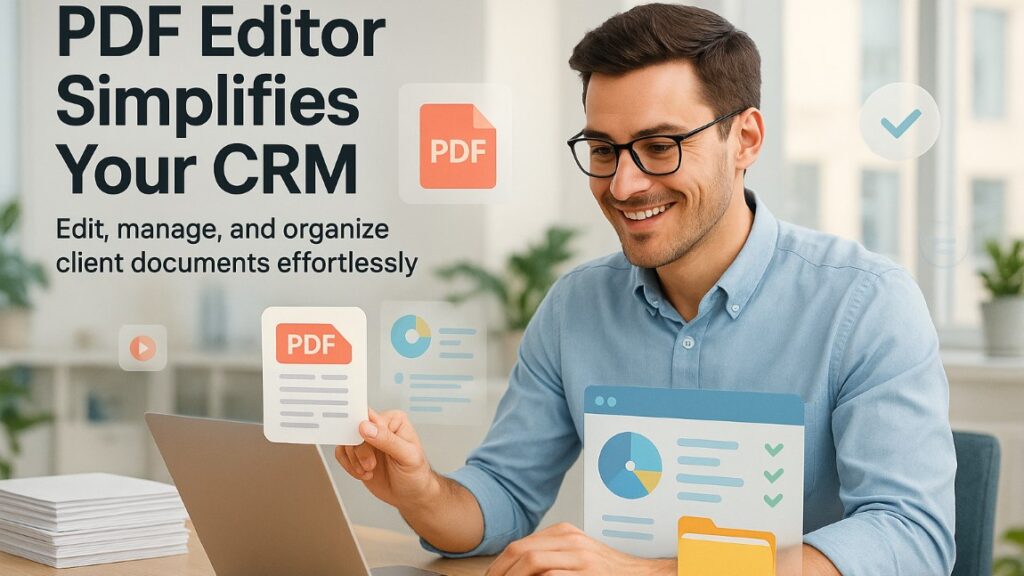In today's fast-paced digital world, the importance of keeping our laptops running smoothly is very high. Whether you're working on important projects, streaming your favorite shows, or staying connected with family and friends, a slow laptop can be a major problem. This is where a laptop speed test comes into play. By understanding how fast your computer or laptop is, you can ensure that your device is operating at its best, boosting both productivity and efficiency.
When we talk about a laptop speed test, we're referring to a process that measures the performance of your device. This means looking at things like processing speed, memory use, and storage. These tests can help find problems that slow down your device. For example, if your laptop takes a long time to start or programs run slowly, a speed test can find the main problems.
Speed tests have been a vital part of computing since the early days, providing critical insights into how devices perform under different conditions. For a deeper dive into the history and purpose of performance testing, you can explore the concept of benchmarking in computing. This historical context highlights the evolution of these tests and their role in enhancing technology over time.

How Fast is My Computer or Laptop?
Knowing how fast your computer or laptop runs is important for making it work better and run smoothly. There are several methods to determine how fast your device is functioning:
- Built-in System Tools: Both Windows and macOS offer built-in tools to check performance. On Windows, you can use the Task Manager to monitor CPU, memory, and disk usage. On macOS, the Activity Monitor provides similar insights.
- Online Speed Tests: Various websites offer speed tests that can quickly assess your system's performance. These tests typically check processing speed, memory use, and disk performance.
- Benchmark Software: Tools like Geekbench and Cinebench give detailed performance results by running tests on your computer or laptop. These tools offer a comprehensive view of your device's capabilities.
For those wondering how fast is my computer, interpreting speed test results is crucial. Consider the following tips:
- Compare Scores: Use benchmark scores to compare your device against similar models to understand its relative performance.
- Identify Bottlenecks: Look for areas where performance is lacking, such as CPU or memory, which can indicate potential upgrades or optimizations needed.
- Regular Testing: Conduct tests periodically to track performance changes over time, helping you spot issues early.
Check Laptop Performance
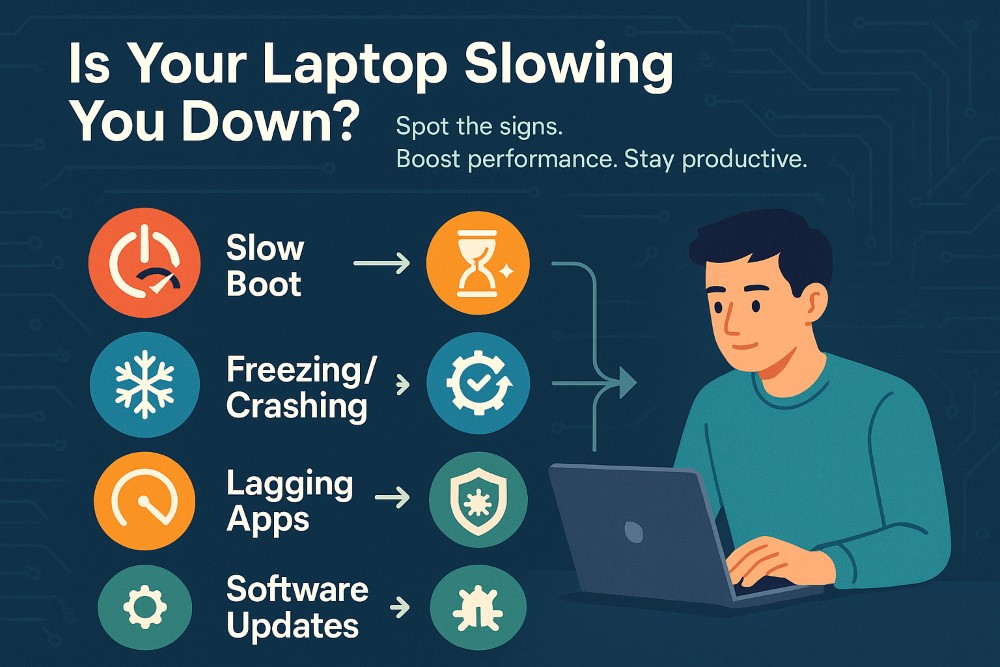
Checking your laptop's performance regularly is key to keeping it efficient and lasting longer. Over time, laptops can slow down for different reasons. Here are some common signs that indicate it's time to check your laptop's performance:
- Slow Boot Times: If your laptop takes longer than usual to start up, it may be a sign of underlying issues.
- Frequent Freezing or Crashing: Regular system freezes or crashes can indicate hardware or software problems.
- Lagging Applications: Applications taking longer to open or respond can be a sign of insufficient resources or outdated software.
To maintain optimal performance, it's important to engage in regular maintenance. This includes cleaning up unnecessary files, updating software, and checking for malware. The importance of regular computer maintenance cannot be overstated, as it helps in preventing performance issues and extends the life of your device.
Incorporating these practices into your routine ensures that your laptop remains in top condition, supporting your productivity and efficiency.
PC Speed Test Tools
When it comes to assessing the performance of your PC, having the right tools can make all the difference. Conducting a PC speed test is essential to understand how well your device is running and to identify any potential issues. Here are some popular tools and software that can help you conduct a comprehensive computer speed test:
- Geekbench: Known for its cross-platform capabilities, Geekbench provides a detailed analysis of your computer's performance, covering both CPU and GPU benchmarks.
- PassMark PerformanceTest: This tool offers a wide range of tests that cover CPU, 2D and 3D graphics, disk speed, and more, making it a versatile choice for users.
- Novabench: A user-friendly tool that delivers quick and easy benchmarking for CPU, GPU, RAM, and disk speed.
- PCMark: Ideal for testing overall system performance, PCMark evaluates how your PC handles everyday tasks, providing insights into its efficiency.
When selecting a tool, consider the following:
- Compatibility: Ensure the tool is compatible with your operating system.
- Features: Look for tools that offer tests relevant to your needs, whether it's CPU performance, graphics, or overall system efficiency.
- User Interface: Choose a tool with an interface that matches your comfort level, whether you're a beginner or a tech-savvy user.
Latest Technology Trends Impacting Speed Tests
In the rapidly evolving world of technology, staying updated with the latest trends is crucial. Recent hardware innovations can significantly impact the performance of laptops and PCs, influencing the outcomes of speed tests. Here are some key trends to consider:
- Solid State Drives (SSDs): Replacing traditional hard drives with SSDs can drastically improve data access speeds, reducing load times and enhancing overall performance.
- Multi-core Processors: The shift towards multi-core processors allows for better multitasking and improved processing capabilities, leading to faster and more efficient computing.
- RAM Upgrades: Increasing the amount of RAM in your system can boost performance, particularly when running multiple applications simultaneously.
- Graphics Processing Units (GPUs): Advanced GPUs are not just for gaming; they also enhance performance in graphic-intensive applications and speed up processing tasks.
For a deeper understanding of how these trends are shaping technology, explore the Top Technology Trends 2024: Hardware & Embedded Electronics to see how these advancements are influencing the digital landscape.
How to Improve Laptop Performance
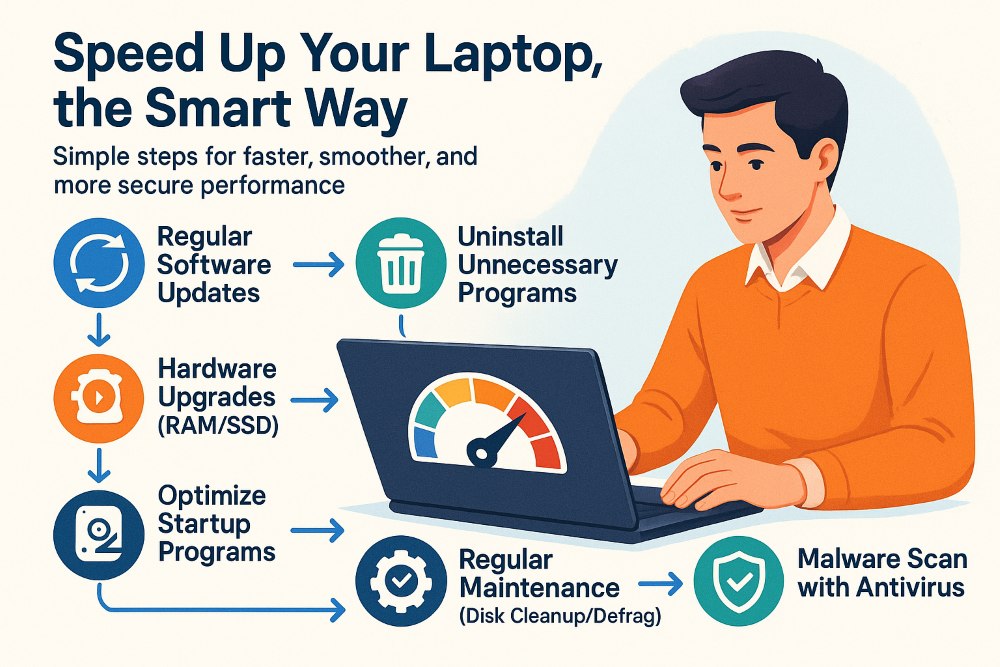
Enhancing your laptop's performance doesn't have to be a daunting task. By following some straightforward strategies, you can significantly boost your device's speed and efficiency. Here are some practical tips to help you get started:
- Regular Software Updates: Keeping your operating system and software up to date ensures you have the latest features and security patches. This can improve performance and protect your laptop from vulnerabilities.
- Hardware Upgrades: Consider upgrading your RAM or switching to a solid-state drive (SSD) if your laptop supports it. These upgrades can make a noticeable difference in speed and responsiveness.
- Uninstall Unnecessary Programs: Remove programs and applications that you no longer use. This frees up system resources and storage space, allowing your laptop to run more efficiently.
- Optimize Startup Programs: Disable unnecessary programs from starting up with your laptop. This can reduce boot time and improve overall speed.
- Regular Maintenance: Perform regular maintenance tasks such as disk cleanup and defragmentation (if using a traditional hard drive). This helps keep your system organized and running smoothly.
- Check for Malware: Use reliable antivirus software to scan for and remove any malware or viruses that might be affecting your laptop's performance.
By incorporating these tips into your routine, you can maintain and even enhance your laptop's performance, ensuring it stays quick and reliable for your daily tasks.
💁🏽♂️For more DIY performance-boosting tips, check out our detailed guide: Is Your PC Running Slow?
Why You Should Care About Laptop Speed Tests
Understanding and maintaining your laptop's performance is crucial for several reasons. Here’s why conducting laptop speed tests can be beneficial:
- Maximize Productivity: A fast and efficient laptop allows you to complete tasks more quickly, boosting your productivity and saving valuable time.
- Identify Performance Issues: Regular speed tests can help you spot potential performance issues before they become major problems, allowing for timely interventions.
- Enhance User Experience: A well-performing laptop provides a smoother and more enjoyable user experience, whether you're working, studying, or enjoying leisure activities.
- Prolong Device Lifespan: By keeping your laptop in optimal condition through regular checks and maintenance, you can extend its lifespan and delay the need for a replacement.
- Stay Competitive: In today’s fast-paced digital world, having a reliable and fast laptop is essential to stay competitive, especially for businesses and professionals relying on technology for success.
Taking the time to conduct regular laptop speed tests and implementing performance-enhancing strategies can lead to significant benefits. Whether you're a business professional, a student, or a casual user, understanding your laptop's performance is key to ensuring it meets your needs efficiently.



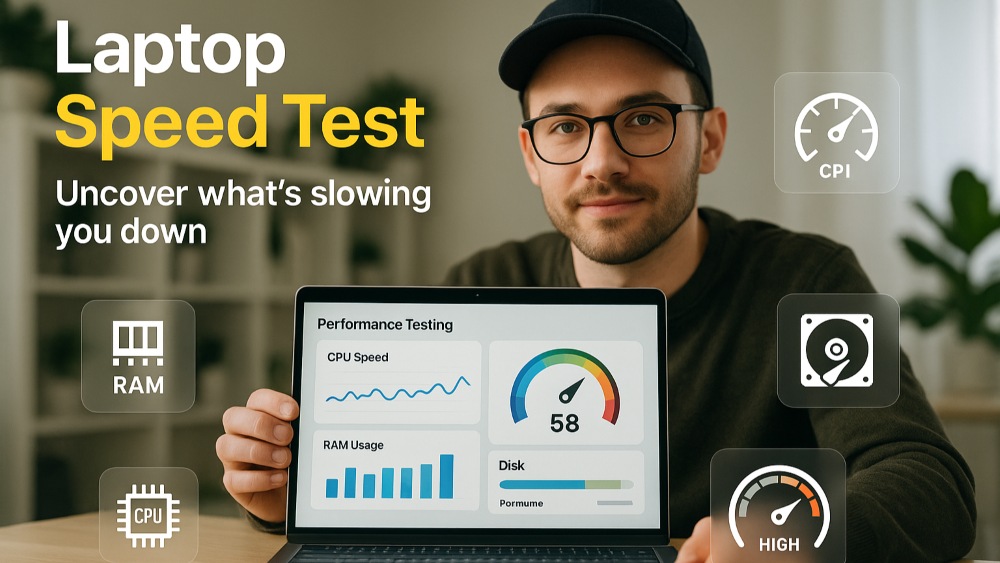
%201.png)

%201.png)

%201.png)