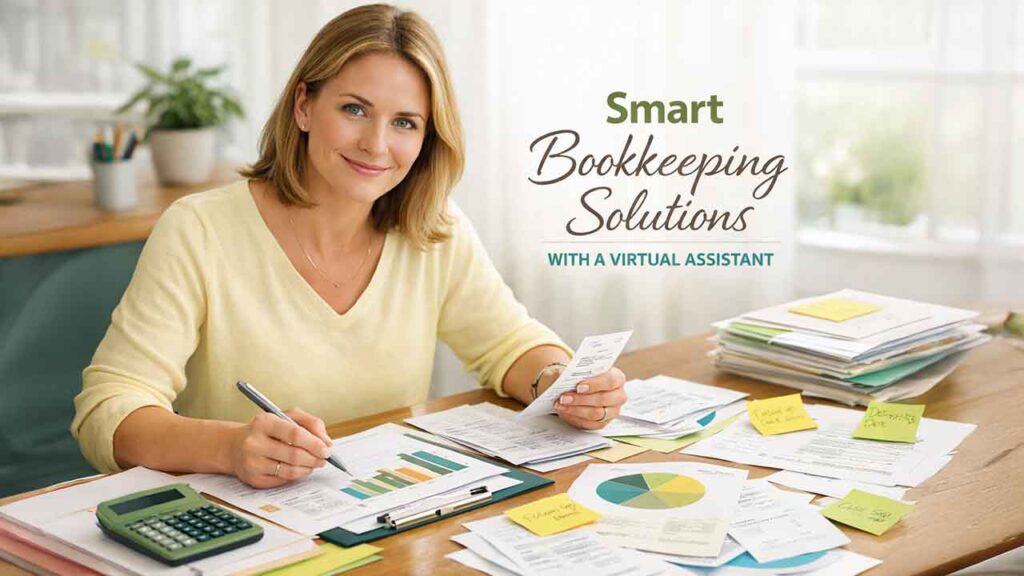Numerous tools have been released for AI video editing, as they help marketers and creators simplify their video production. However, none can match the quality and capability of Descript AI. It is a fully featured tool for video and podcast editing specialized to streamline content creation. It allows users to edit audio and video content in a simple way, as simple as editing a document, by transcribing recordings into text accurately. The tool offers a cutting-edge approach to editing your videos with a broad range of AI-driven features. This can enable any user, ranging from novice to professional editors, to create professional-level audio and video content efficiently and quickly.
Descript focuses on ensuring that every communicator can add videos to their toolkit, alongside conventional slides and documents. Users can use it as a desktop application for Windows and macOS, with a web-driven version for cloud accessibility.
What Is Descript Used For?
It is mainly used as an app for editing videos. However, you can easily utilize it across different use cases both as a creator and professional:
- Editing long-form videos such as YouTube videos.
- Creating reels and shorts to be published on social media.
- Enhancing accessibility by including captions in your videos.
- Recording and editing a podcast.
- Sharing screen recordings.
- Translating videos into different languages.
- Creating video content with AI avatars.
- Collaborate with an external video editor.
A Short Note on How Descript Works
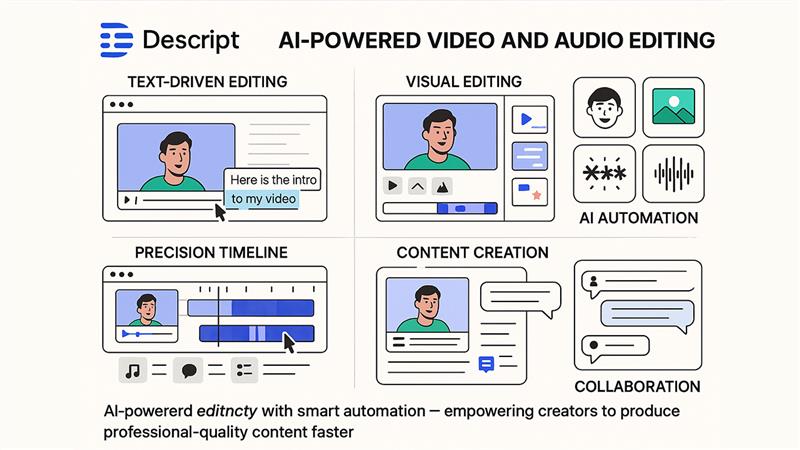
The following points explain how the platform works:
- Text-driven Editing: Record or upload audio/video, and Descript AI transcribes it automatically. You can smoothly edit the media by just modifying the transcribed text. The changes are updated automatically to the audio/video.
- Visual Editing: Arrange visuals by including scenes and use the canvas as a slide editor.
- Precision Timeline: Leverage a complete timeline editor for adjusting timing, fine-tuning clips, removing crosstalk, and adding sophisticated video effects such as compression and EQ.
- AI Automation: Utilize AI features such as Eye Contact, Green Screen, Filter Word Removal, and Studio Sound to enhance and fine-tune your content automatically.
- Content Creation: Leverage AI to create clips that can go viral, create images, create blog posts and social media posts, create show notes, and summarize content.
- Collaboration: Collaborate with teams in real-time, handle user permissions with user-synchronized comments, and add comments.
What Are the Main Features of Descript AI?
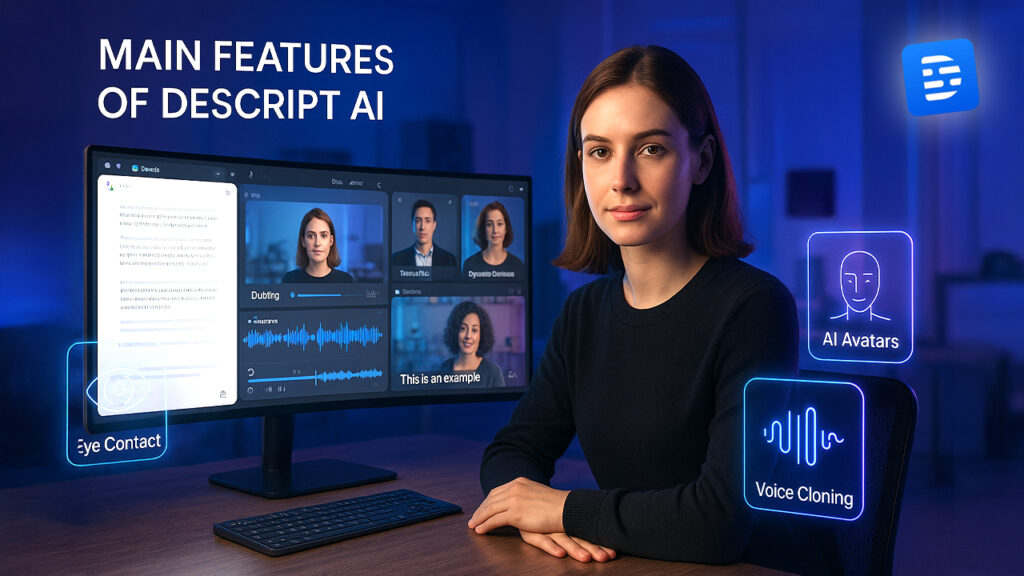
The main features of Descript AI are mentioned as follows:
- Text-driven Editing: Edit audios and videos by changing the transcript.
- Studio Sound: Enhance voice quality and clean up audio.
- Filter Out Words: Upon applying the filter, it immediately cuts out the selected words, such as “uhs,” “ums,” and other repeated words.
- Eye Contact: AI features can help in automatically adjusting the gaze toward the camera.
- Green Screen: Effortlessly remove video backgrounds.
- Dubbing and Translation: Dubbing in 24 languages, transcript and caption translation in 28 languages.
- AI Speech (Voice Cloning and TTS): Create voice clones and AI voiceovers.
- AI Avatars: Have an AI avatar explain your video content.
- Dynamic Captions: Animated and automatic captions for higher engagement.
- Transitions and Layout: Branded and professional themes as well as professional video styles.
- Vast Library: B-roll, GIFs, music, and images.
- Remote Recording: You can easily host as many as 10 participants. There is a high-fidelity backup.
- Screen Recording: Easily capture two screens with smooth audio.
- Non-destructive Multi-track Editing: You can easily edit numerous tracks without losing originals.
- Timeline Editor: Precision control for professional-grade results.
- Sharing and Collaboration: Multi-user editing in real-time, version history, commenting, and shareable branded pages.
- Content Repurposing: AI creates social/blog posts, clips, and more.
How to Use Descript AI: Detailed Process to Using the Platform
Fig 1: Landing Page of Descript AI
Navigate to the official website of the platform and click on the “Sign Up” button.
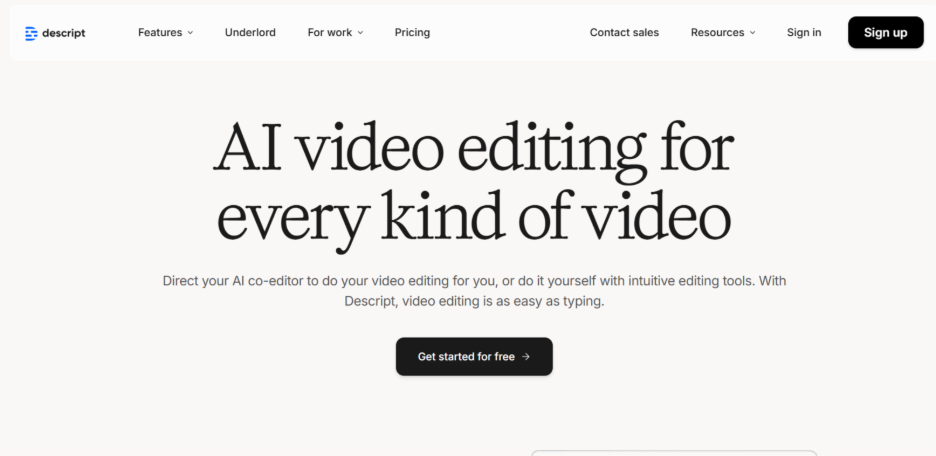
Fig 2: Descript AI Signup Page
Sign up using your email and provide a one-time passcode.
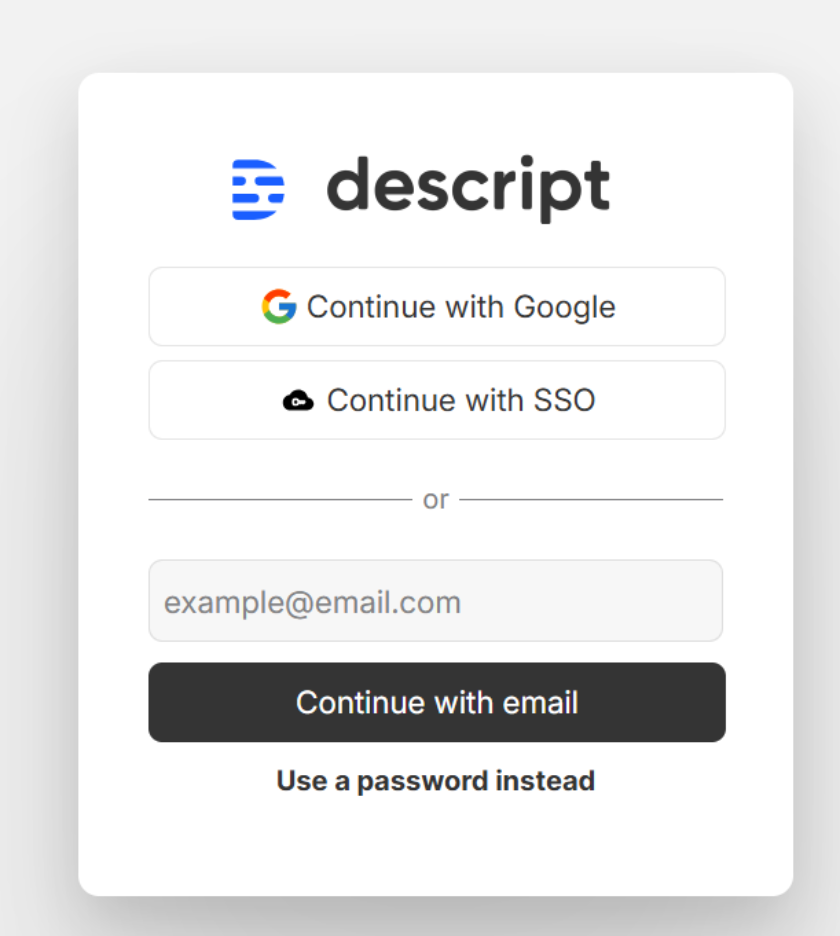
Fig 3: Describe whether you are using it for work, personal use, or education
In the next screen, choose whether you want to use the platform for school, personal use, or work. We are choosing “Work” for the sake of the demonstration.
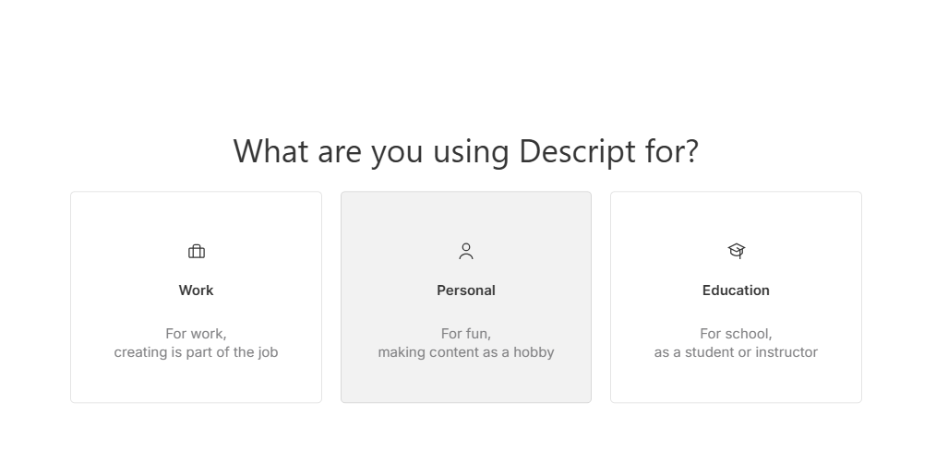
Fig 4: Choose your work profile
Select your area of work. From the given options, select whether you work in Product Management, Customer Success & Support, Sales, Engineering, Marketing, HR, Design & Research.
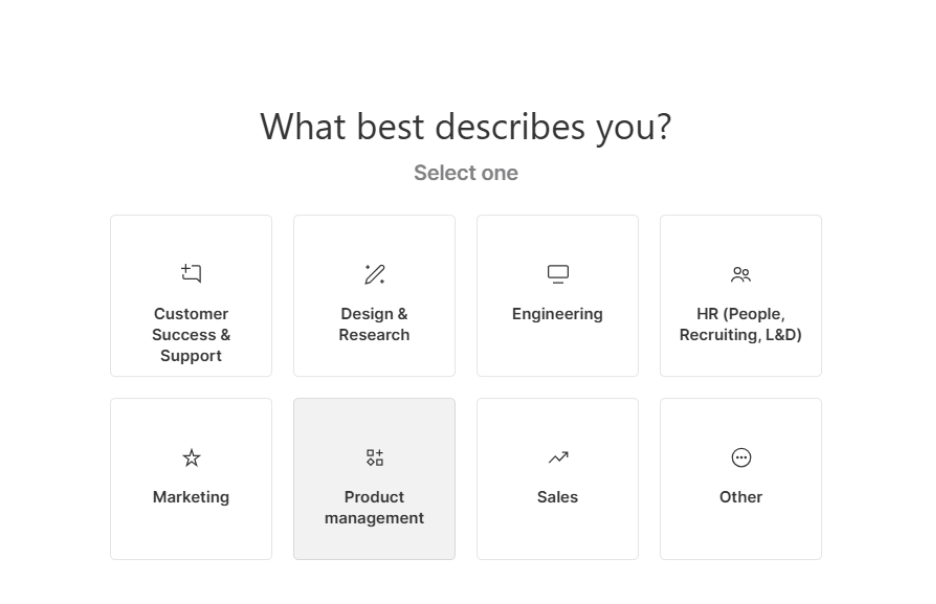
Fig 5: Select the type of project you want to work with Descript AI
Select the type of project you want to work on with Descript. As this will be your first experience, make your choice carefully as this will aid the platform in customizing the user experience. We are choosing “Video Script” for the sake of the demonstration.
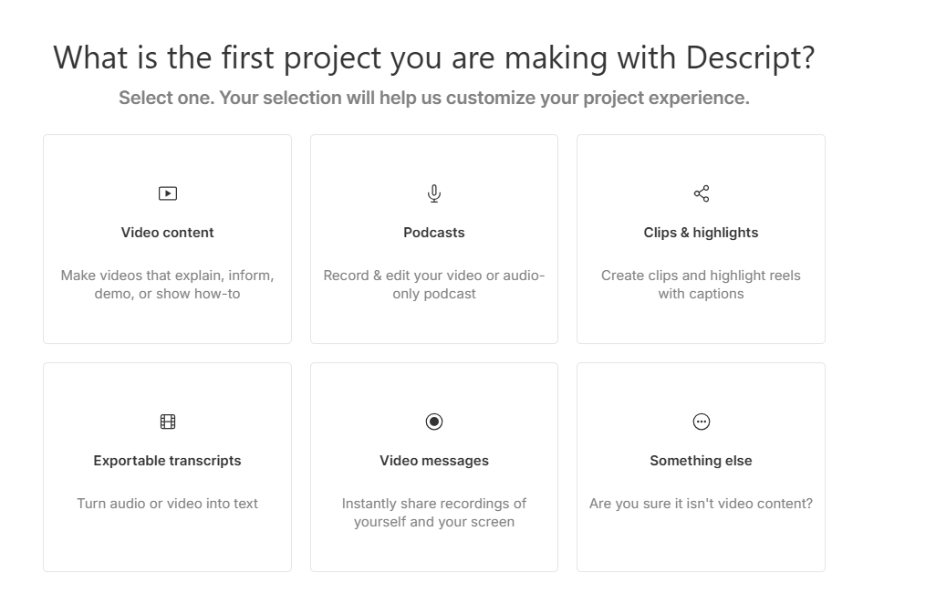
Fig 6: Choose your pricing plan.
Choose your plan. It is a good idea to first use the free trial to test the product and then purchase the paid version. In the free plan, you get 100 AI credits and 60 minutes of time for recordings and uploads.
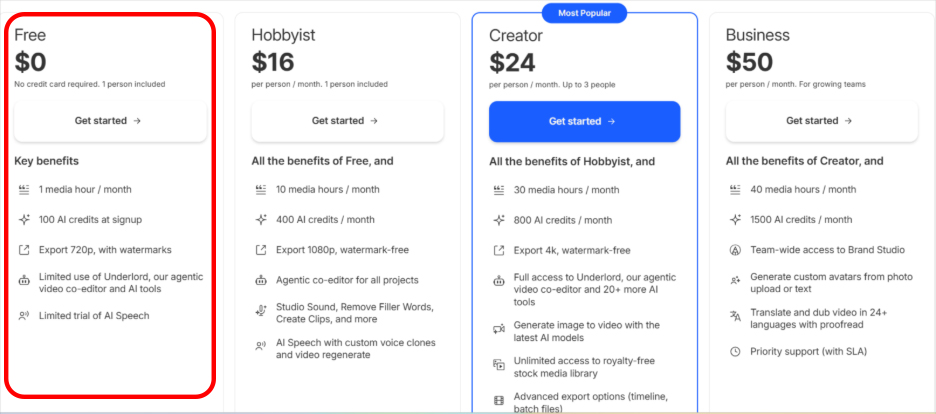
Fig 7: Homepage of Descript AI
You will arrive at the main screen of the platform where you can either upload the video or describe your idea for the video. As shown in the image, by default, you get various options such as “Create with an avatar,” “Edit a video,” “Create social clips,” “Transcribe a file,” “Turn slides into videos,” “Edit a podcast,” etc. For the sake of demonstration, we are choosing to upload a video and then work on it. So, select the upload option and choose your video. Allow the file to be uploaded successfully.
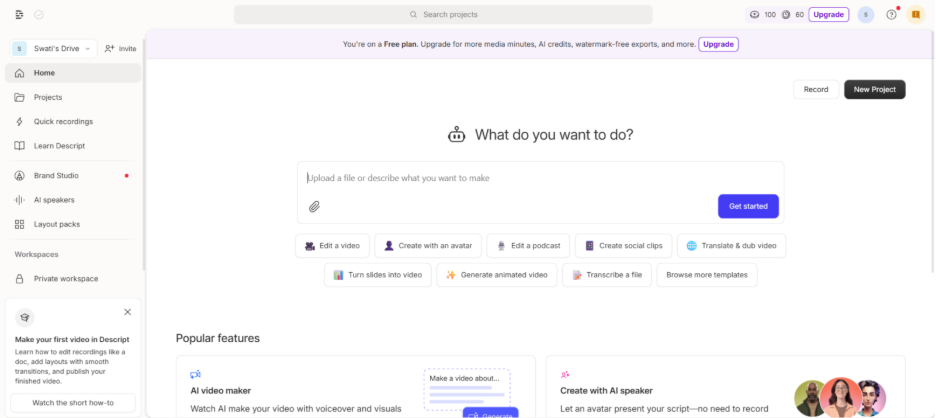
Fig. 8: Select the “Get Started” button after uploading your video.
Once you have selected your video, click on “Get Started.”
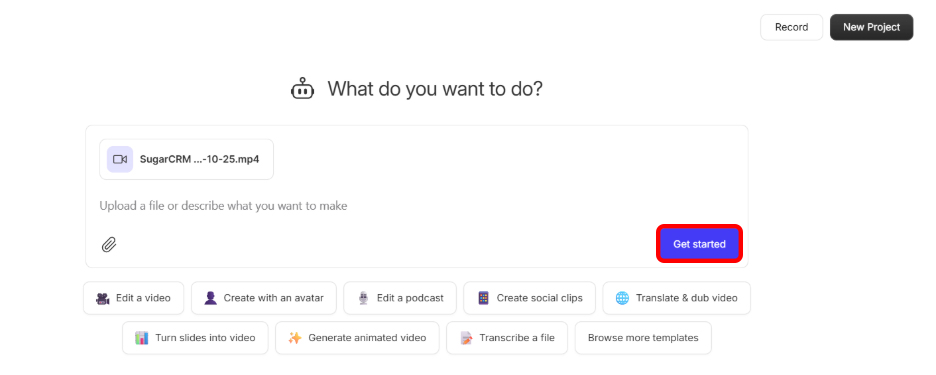
Fig 9: Main Editing Interface of Descript AI
Next, you will arrive at the main editing interface where you can edit your videos. The interface is divided into three parts: text-based editing panel on the left, the video preview in the center, and the file and composition panel appears on the right.
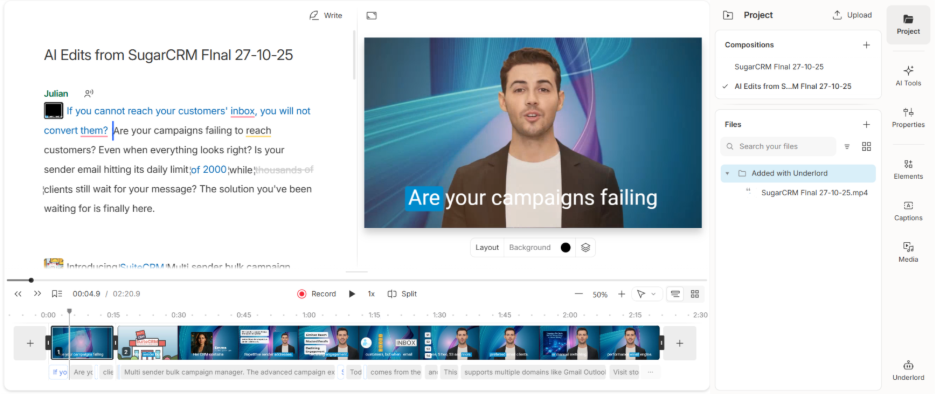
Fig 10: Automatic transcripts and timestamps for easy video navigation
As you can see, it automatically generates the transcript from your video. (See figure 10)
You will see the timestamps on the bottom of the screen. Clicking on that timestamp will take you to that section of the video directly. (See figure 10.)
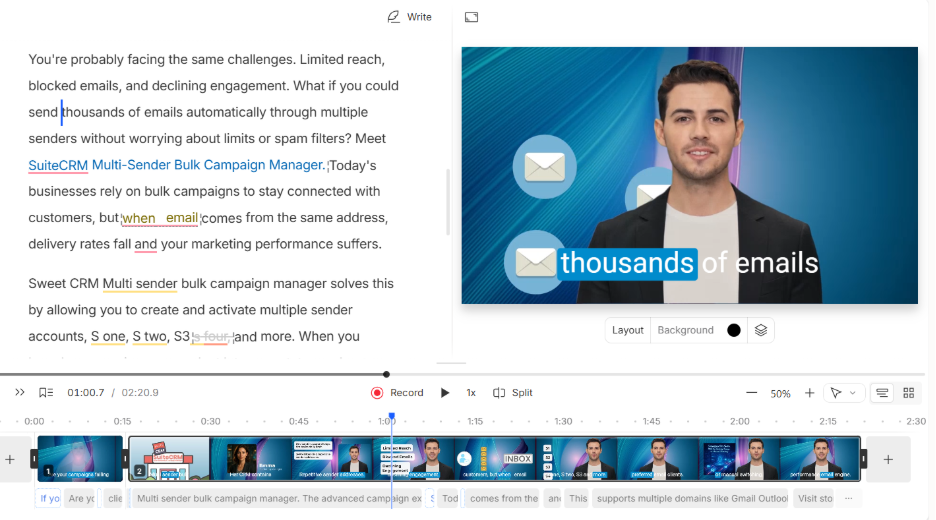
Fig. 11: The “Write” Option
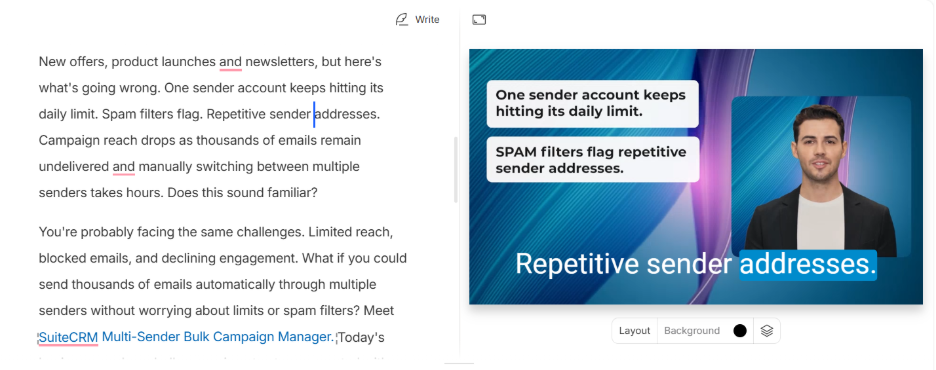
Fig 12: Manual Editing and “Done Writing” option
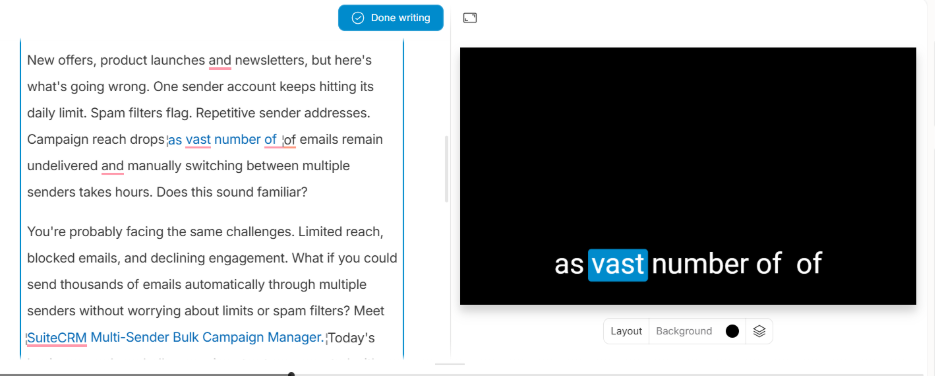
Notice the “Write” option at the top of the screen. Clicking on it will enable editing. Then, you can make any changes to the transcript which will automatically be updated to the main video. Once you are done making changes to the transcript, click on “Done” editing.
Fig 13: Check your project, files, and composition
- Click on the “Project” option on the right hand of the screen to see all your files and compositions.
- Click on “AI Tools” to leverage various AI features for sound, appearance, repurposing, publishing, and writing. Let us look at various AI features along with their screenshots.
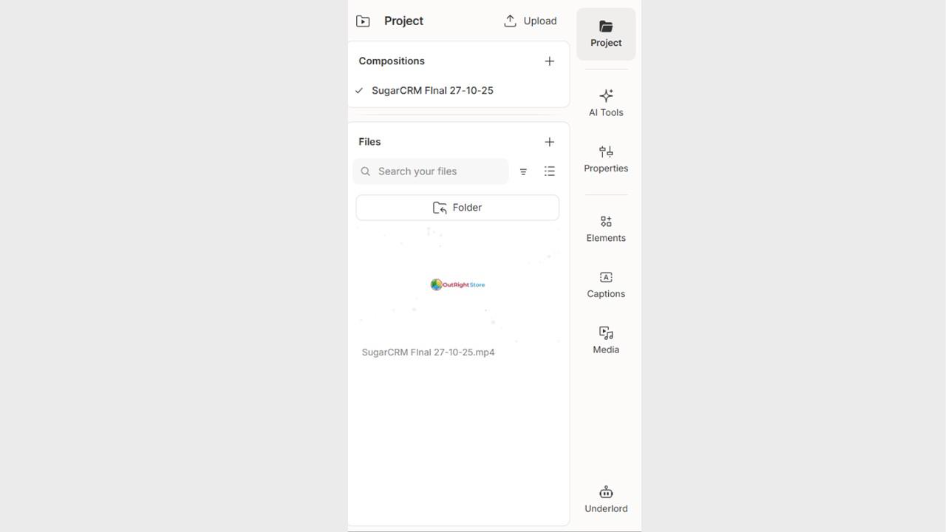
A) For Sound: As shown in the image, you can use numerous features to make modifications to sound. You can use numerous features such as “Studio Sound,” “Edit for Clarity,” “Remove Retakes,” “Add Chapters,” “Shorten Word Gaps,” “Remove Filter Words,” “Studio Sound,” etc.
Fig 14: AI Tools for Sound
B) For Appearance: AI tools can also help you modify the appearance of your video, add green screen, position active speaker, create an image, create a video, blur background of the speaker, etc.
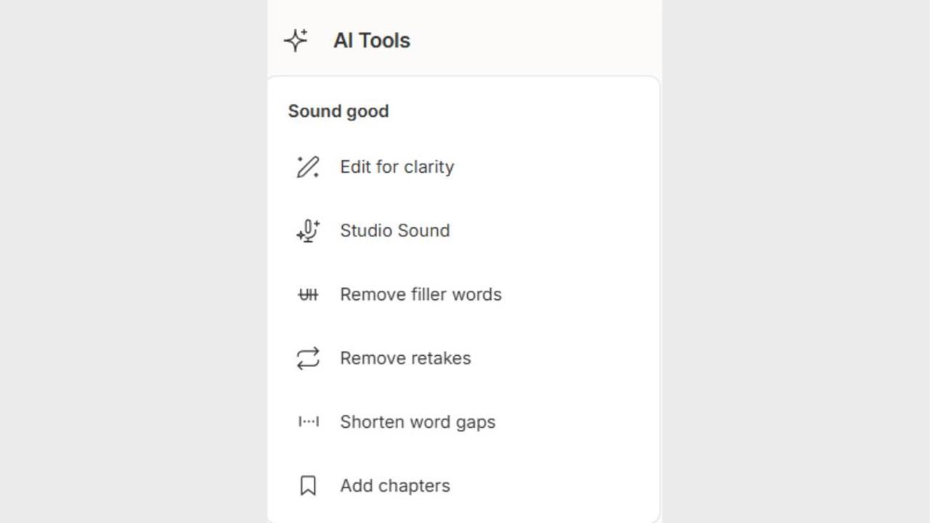
Fig 15: AI Tools for Appearance
C) For Repurpose: You can easily create clips, find highlights, create highlight reel, translate the video, etc. The options are shown in the screenshots below.
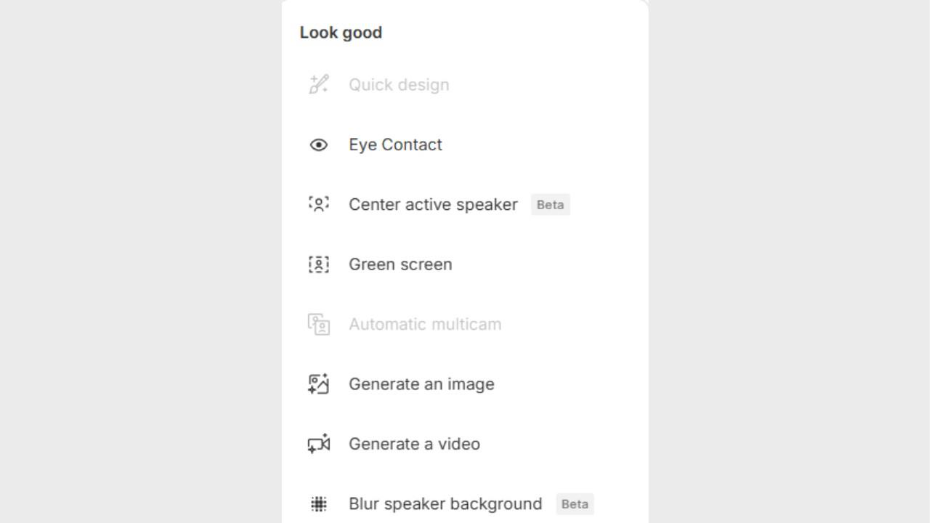
Fig 16: AI Tools for Repurpose
D) Publish: You can create content for several channels based on the shared video content. In the publishing section, there are AI features to “Draft a Title,” “Draft a Blog Post,” “Draft Social Media Post,” “Draft YouTube Description,” etc. You can also use the “Summarize” option to create a summary of the YouTube video.
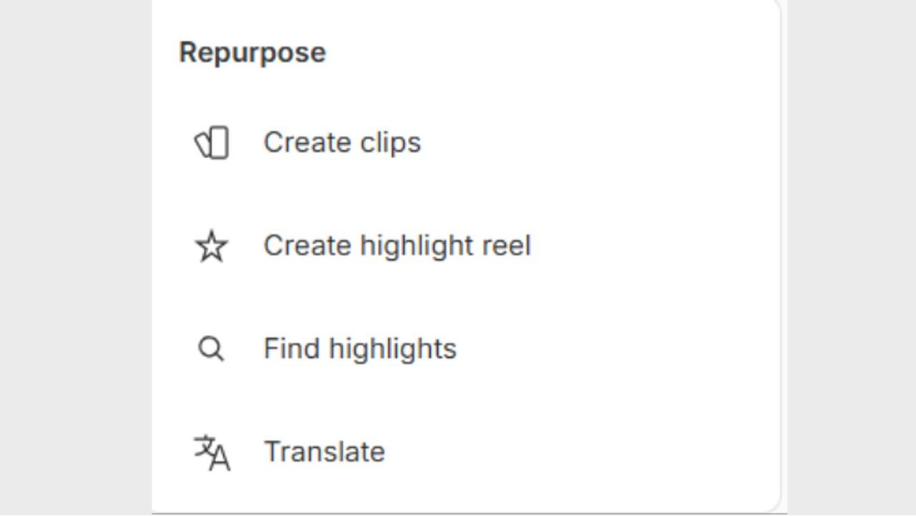
Fig 17: AI tools for creating content for marketing
E) Write: The AI features of the platform also allow you to brainstorm ideas, write an outline, or write a script.
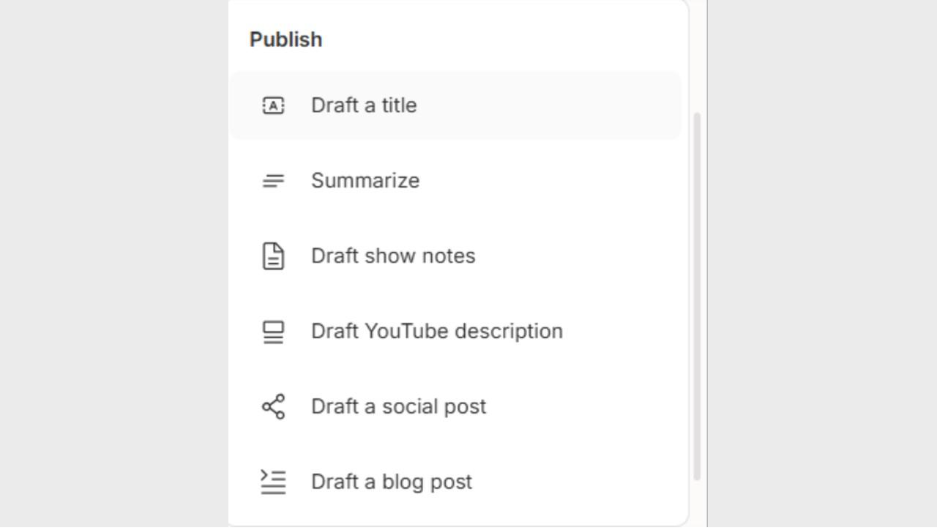
Fig 18: AI tools for brainstorming ideas, writing script, and writing an outline
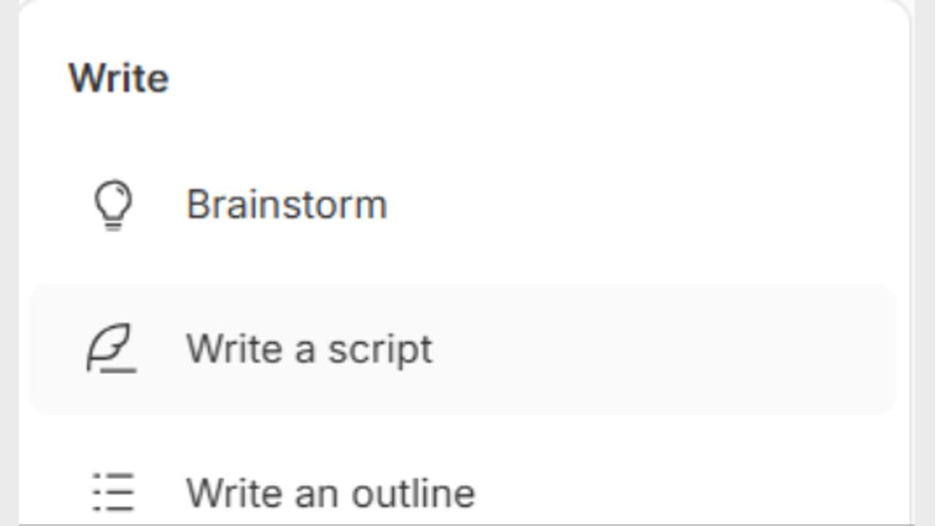
Fig 19: Descript AI Properties
Click on the option “Properties” to control the effects of the video, regulating parameters such as “Opacity,” “Audio,” “Size and Position,” “Audio Effects,” “Borders,” “Visual Effects,” “Animation,” etc.
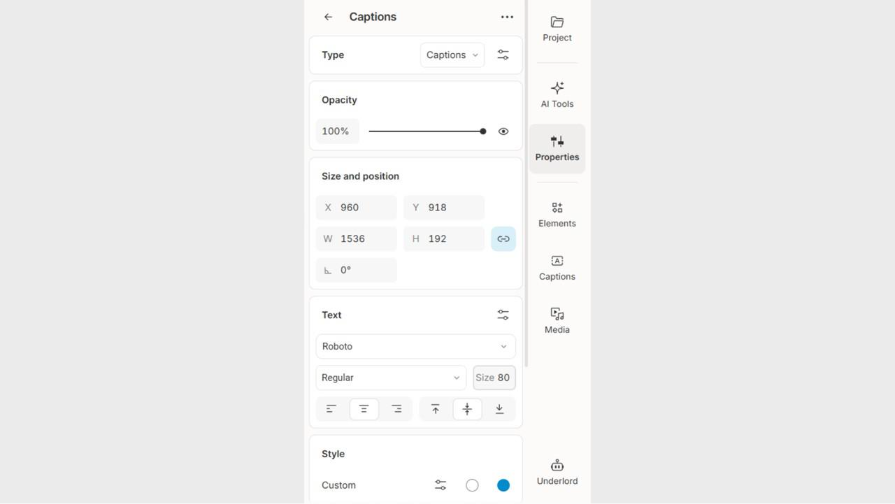
Fig 20: Descript AI Elements
Select “Elements” to add various shapes, text, dynamic text, waveforms, frames, overlays, etc.
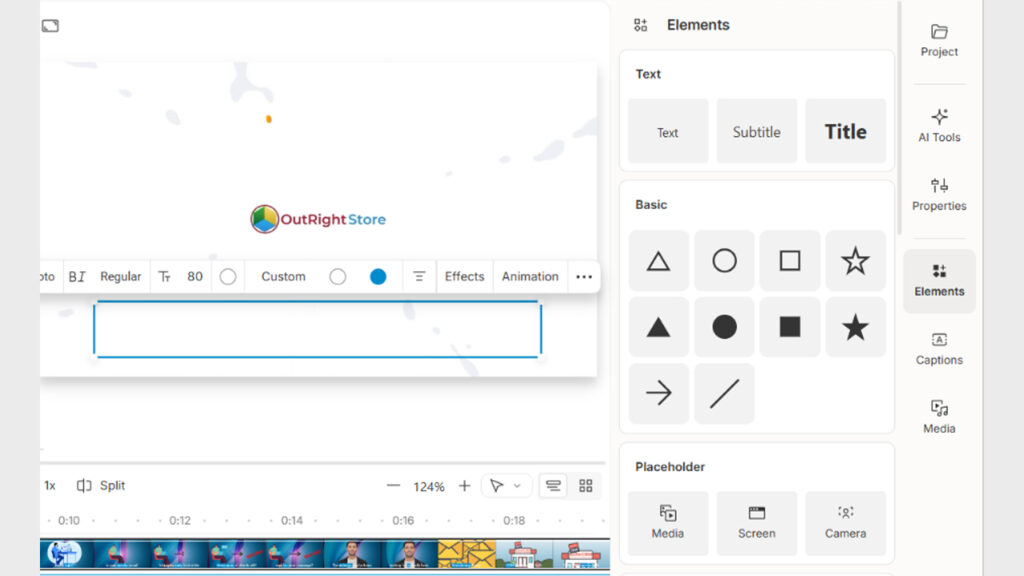
Fig 21: Descript AI Captions
Click on “Captions” to choose from the given style of captions. You can pick your style from options such “Typewriter,” “Italian Classic,” “Bold Italic Green,” etc.
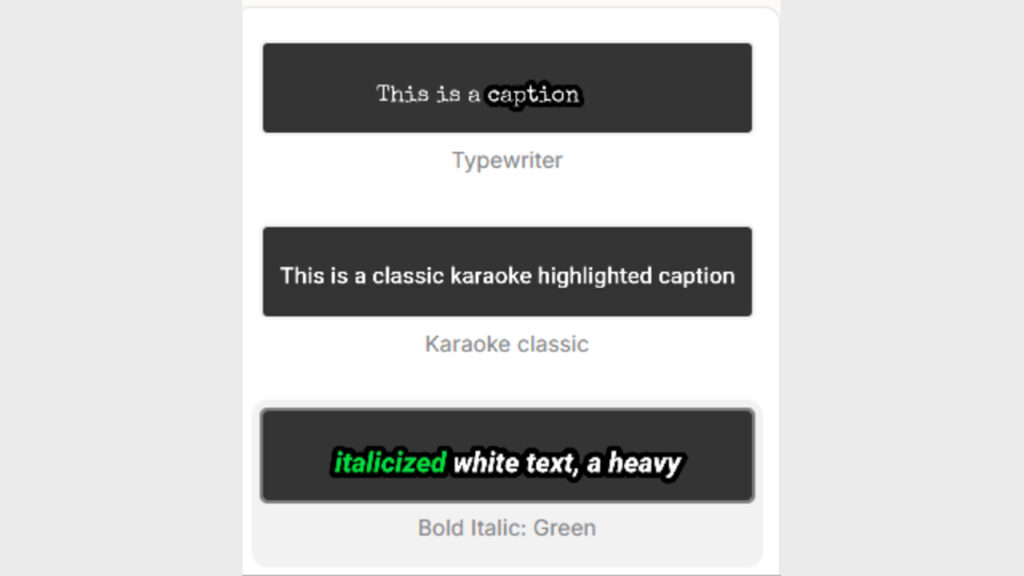
Fig 22: Descript AI Media
Choose “Media” to add various visual elements to the video. You can import a 10 second video, import and image, or add “GIPHY GIFs” from the given library of options.
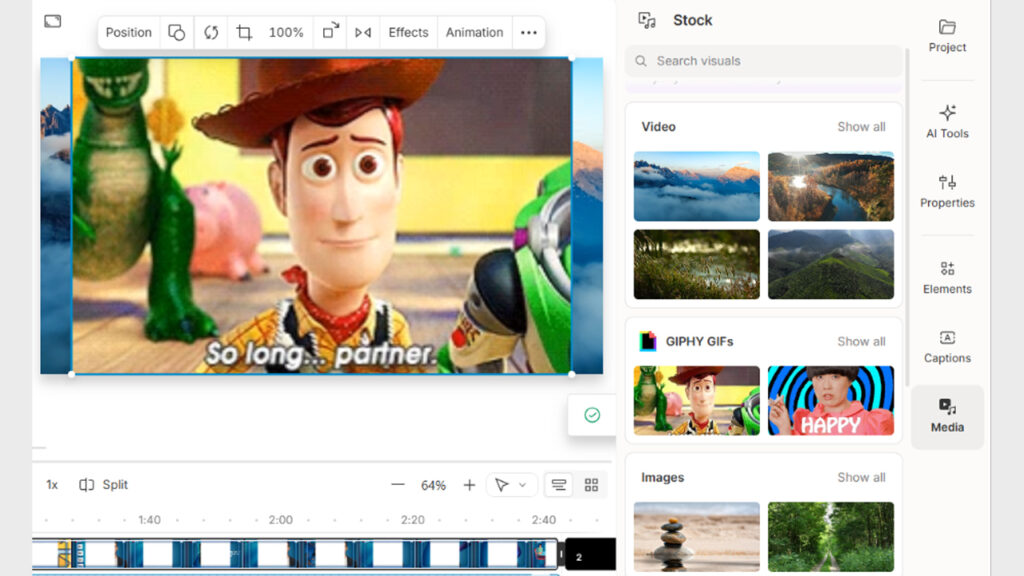
Fig 23: Descript AI’s AI assistant “Underlord”
Underlord is an advanced AI assistant provided by the Descript platform. You can use it to automate any tasks related to video editing. Select the option present in the bottom right area of your screen. Test it by saying “Create the best version of this video” and see what it does.
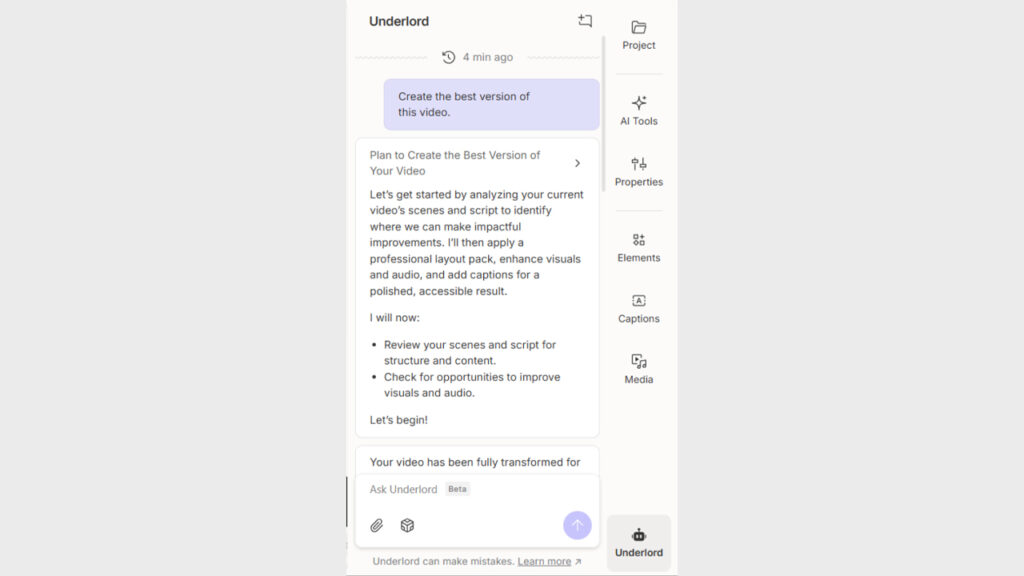
Conclusion
Descript AI transforms editing podcasts and videos by revolutionizing the creation of production tasks such as text-based and simple workflows. Its complete range of AI-driven features ranging from Eye Contact and Studio Sound to multilingual transcription and dynamic captions allows creators of distinct skill levels to create professional-grade audio and visual content seamlessly. While it is true that the platform does have some limitations like the absence of a mobile or certain inaccuracies in transcription, its cutting-edge feature to video editing, powerful collaboration tools, and broad range of AI features make it a worthy choice.
FAQs for Descript AI
Q. What is the use of Descript AI?
A- It is a popular tool for editing videos and audios in a simple way that makes users feel as if they are editing a document. There are various tools available that you can use to edit screen recordings, videos, podcasts, etc. The presence of AI features aid in creating professional-grade videos in less time.
Q. How many hours of transcription are available with Descript AI free plan?
A- In the free plan, the users only have 1 transcription hour. Going with paid versions gives access to more transcription hours, advanced tools, and team collaboration features.
Q. What are the limitations of the platform?
A- Currently, there is no mobile app for editing videos or podcasts, which can hinder users from working while traveling. Though the transcribe feature provides a considerable accuracy rate, it can make mistakes while recognizing accents and names. For new users, the higher range of features can prove to be a little too much for beginners who can feel confused while navigating the platform.
Q. What is the maximum file size that the platform supports?
A- Currently, the platform does not have the capability to support file sizes over 50 GB.
Q. In how many languages can the Descript AI transcribe?
A- The platform can transcribe videos in at least 26 languages presently. As far as captions are concerned, it can be translated into 28 languages.



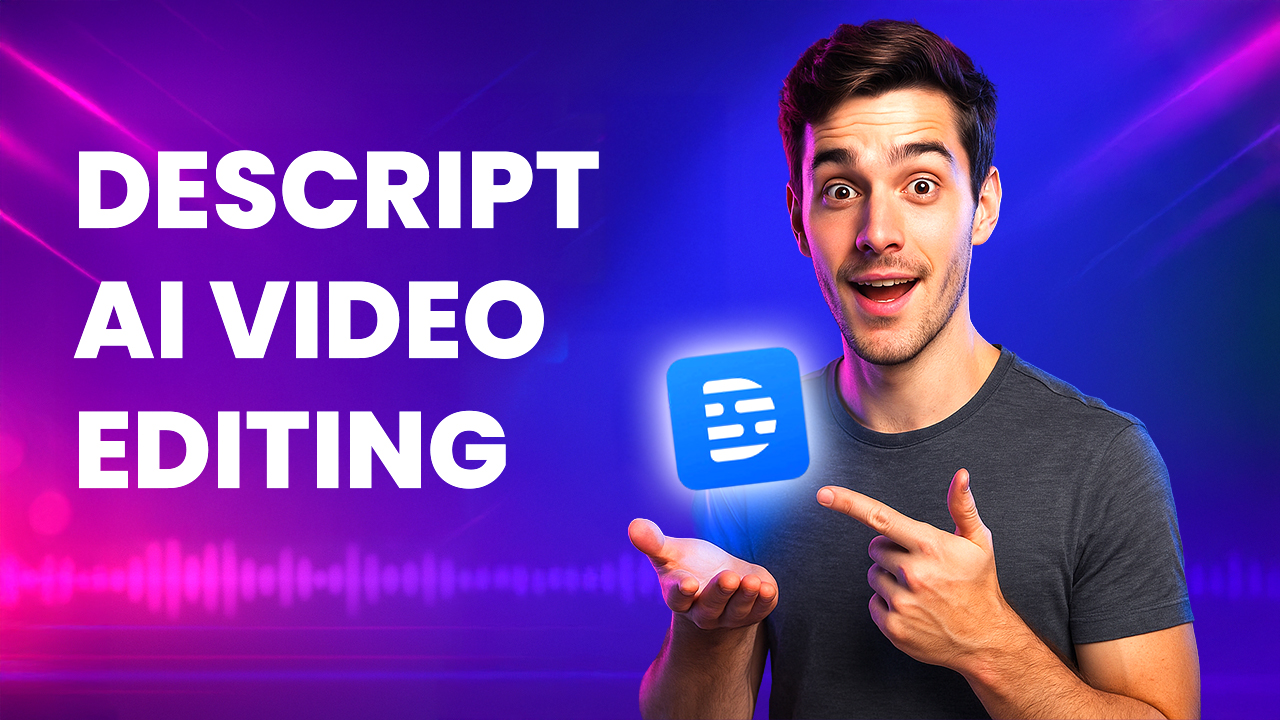
%201.png)

%201.png)

%201.png)