Few things derail a sales demo faster than opening a freshly converted proposal and seeing Comic Sans where your sleek brand font belongs. Font substitution doesn’t just bruise aesthetics; it nudges tables out of alignment, shifts slide backgrounds, and forces frantic last‑minute edits. Below is a practical, field‑tested guide to diagnosing why fonts break and how to fix the issue for good—whether you handle a single quarterly deck or hundreds of CRM‑generated quotes every night.
Why Do Fonts Break During PDF‑to‑Office Conversion?
PDF was built to freeze layout, while Word and PowerPoint re‑flow text based on the fonts installed on the local computer. If the PDF generator failed to embed the full font—or if the typeface itself isn’t licensed on the recipient’s machine—Office plays “closest match” roulette. A crisp Gotham header morphs into Arial; a fancy script turns into Times New Roman. The results look unprofessional, and they wreak havoc on pagination.
Three hidden variables make substitution even likelier. First, some design tools subset fonts, keeping only glyphs actually used on the page to shrink file size. Second, license restrictions can mark embedded fonts as “read‑only,” blocking Word from pulling them. Third, certain PDF creators store fonts as Type 3 bitmaps; Office can’t interpret those shapes, so it swaps them out entirely.
A 60‑Second Diagnostic Routine
Run these two quick checks before converting:
- Inside Acrobat: Go to File → Properties → Fonts. Any entry marked “(Subset)” or “Type 3” is suspect; the glyph set may be incomplete or incompatible.
- Inside Word: Navigate to File → Options → Advanced → Font Substitution. If you see your corporate font already mapped to Arial or Calibri, expect problems.
Catching the issue now saves you from reformatting eighty‑page pitch books later this afternoon.
Embed Fonts Before You Hit “Save as DOCX”
Full embedding is the gold‑standard cure because it packages every glyph inside the PDF. In Acrobat Pro, choose Print Production → Preflight → Embed Fonts and rerun the export. Clear, illustrated steps live in Adobe’s in‑depth guide to PDF fonts. After embedding, a quick re‑check of the file’s properties should show each font tagged simply as “Embedded.”
Yes, the document grows larger—sometimes by a few megabytes—but the trade‑off is 100 percent layout fidelity on any machine, even a kiosk laptop at a trade‑show booth.
Map Missing Typefaces Directly Inside Office
When you have the PDF only—or when marketing can’t re‑generate the file—Office can still help. Word and PowerPoint include a substitution map that lets you pick an approved replacement and apply it automatically every time the missing font appears. Microsoft details the clicks in this support article on font substitution. Set the rule once on each workstation and move on. No, it won’t mirror the exact kerning of your signature typeface, but you regain predictable line breaks and avoid slide‑overflow disasters.
Automate Perfect Fonts in High‑Volume Workflows
Manual fixes collapse at scale. If your operations team emails thousands of product sheets nightly, hand‑embedding isn’t realistic. One seamless option is to prevent font substitution in PDF‑to‑Office conversion with Apryse’s SDK. The engine scans every incoming PDF, flags unmapped glyphs, injects the right fonts, and spits out a pristine DOCX or PPTX inside the same automation run. Add one command‑line call to your SuiteCRM Logic Hook or Zapier flow, and the problem disappears for good.
Case Study: How Verde Solar Cut 8 Hours of Deck Re‑Work
Verde Solar, a mid‑market SaaS firm, sends region‑specific PowerPoint proposals to prospects every Friday. The marketing team noticed 30 percent of converted slides needed manual font cleanup, burning about eight staff hours weekly. After enabling PDF pre‑checks plus the Apryse automation, the share of “clean on first open” decks jumped to 98 percent. The saved hours were redirected to A/B testing subject lines—small gains, big revenue impact.
Where This Fits in Your CRM Stack
Clean conversions touch more than slide decks. Support teams often attach screenshots or diagrams saved as HEIC files; our walkthrough on Converting HEIC to PDF shows how embedding prevents mobile‑photo fonts from breaking, too. If you need a responsive knowledge‑base page instead of a DOCX, the PDF‑to‑HTML converter on OutrightCRM still respects embedded fonts, preserving line wraps in browsers. And before installing any new utility, skim the security primer in Is PDF Guru Safe? to avoid malware‑laden freeware posing as converters.
Advanced Tips: File Size, Licensing, and Unicode Gotchas
Large embedded fonts can balloon email attachments beyond the 25 MB Gmail limit. Acrobat’s Save as Optimized PDF lets you strip unused glyphs without sacrificing layout. Licensing is another pitfall: some foundries flag embedded fonts as “Print & Preview only,” which Word interprets as off‑limits. If you run into this, swap the font for a fully licensed alternative before embedding.
Finally, watch for Unicode mismatches. Certain Asian and Right‑to‑Left scripts map differently between PDF and Office. If you localize proposals, test a sample in each target language after you pick your embedding or automation strategy.
Troubleshooting Checklist
When a conversion goes sideways, start by opening the document’s font properties and any substitution report to spot which typefaces are at risk. If you still have the source PDF, embed those vulnerable fonts with Acrobat’s Preflight so they travel safely into the Office file. If the PDF came from somewhere else and embedding isn’t an option, use the Office font‑mapping dialog to steer each missing face to an acceptable substitute. For large batches where manual fixes would take forever, wire these steps into an Apryse SDK workflow and let it resolve fonts programmatically. Finally, before you hit “send,” compress the file to a sensible size and double‑check that every embedded font is licensed for redistribution.
Conclusion: Fix Font Errors Once, Not 50 Times
The best way to fix font errors when turning PDFs into Word or PowerPoint is to prevent them from happening—embed if you can, map if you must, automate when scale demands it. Follow the workflow above and your next deck, quote, or white paper will arrive in the prospect’s inbox looking exactly as your designer intended—no ugly substitutions, no frantic re‑alignment, just clean, on‑brand typography.



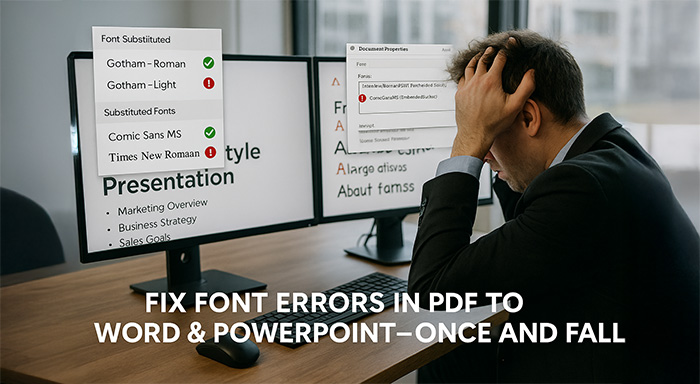
%201.png)

%201.png)

%201.png)

