If you find yourself in a situation where there’s no longer room on your iPhone for new apps or photos, this guide will be right up your alley. It’s a common problem for all iPhone users - whether you’re on an iPhone 11 or the latest iPhone 16. We’ve seen it happen countless times, and the causes are usually the same.
The good news: all you need to clean iPhone storage is five minutes and a couple of methods we’ll cover below. Let’s start.
Why Your iPhone Storage Is Full
When that iPhone storage full alert pops up, it’s tempting to start deleting random apps - and most people do. But it’s faster (and far more effective) to figure out exactly what’s taking up space before removing anything. Every time we go through this with people, the same main culprits come up:
- Photos and videos usually take the crown. Even short 4K clips can balloon into hundreds of megabytes, and Live Photos double the size of regular shots.
- Apps are next in line. Social media, games, and streaming apps often grow far beyond their original download size because they store extra data and updates locally. We’ve seen a single Instagram install reach over 5 GB without the user realizing it.
- Cached data hides inside apps and browsers. Safari, Chrome, TikTok, and Spotify keep temporary files that build up over time. While each cache may only be a few hundred megabytes, together they can fill gigabytes.
- Messages, especially group chats, hoard photos/videos and documents from years back.
To see your own breakdown, open Settings, tap General, then iPhone Storage. At the top, you’ll see a color-coded bar showing how much space each category uses.
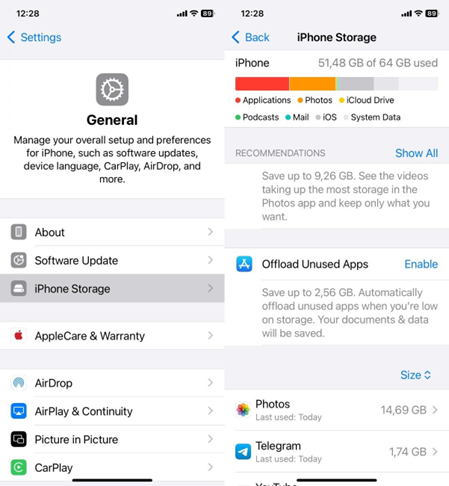
Scroll down for a list of every app and its storage footprint. If you spot one near the top that you haven’t opened in a while, that’s your target right there. But that’s only the first step.
How to Free Up Space on iPhone Quickly
There are a lot of ways and places where you can clean things up, but in our experience, the biggest results come from a handful of actions. These are the simplest and quickest ways to free up space without spending an afternoon scrolling through every file.
1. Deep Clean Photos and Videos
For most people, photos and videos are the number one reason an iPhone runs out of space, so that’s where we start. We won’t tell you to scroll and delete old photos one by one - you already know that routine. Instead, we suggest using iPhone cleaning apps for the photo library. They’re a must if you want quick results. Many of them can automatically remove duplicates (and similar shots, unlike the duplicates album in your photos app), find large photos and videos, bulk delete screenshots, and more.
Take the Clever Cleaner app for iPhone, for example. This free tool can convert all your Live Photos into regular still images, instantly cutting their size in half without losing quality. It also offers a Swipe mode, which works as a much faster alternative to manual scrolling through your library. Still, we recommend starting with similar or nearly identical photos first; you can often reclaim several gigabytes there alone.
Here’s how to do it:
- Download Clever Cleaner from the App Store.
- Tap the Similars section. The app groups images that look alike and suggests keeping the Best Shot while marking the rest for removal.
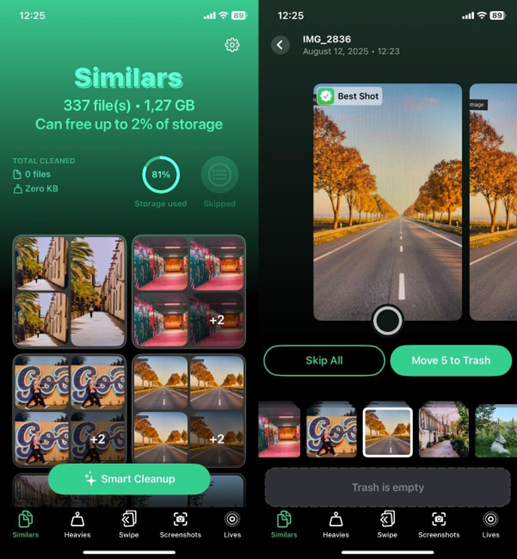
- Review the selections if you want. You can trust the AI’s picks, choose a different Best Shot, or skip a group entirely. The app will move on to the next set automatically.
- Once satisfied, tap Smart Cleanup to remove all marked items.
- Open the Trash in the app, tap Empty Trash, and confirm.
You can then move on to the other tools in the app to free even more space on your iPhone. Each pass can shave off gigabytes you didn’t realize were there.
The one step you can’t skip is emptying the Recently Deleted folder in the Photos app when you’re finished. Until you do, every “deleted” item still takes up storage for up to 30 days, which means you won’t actually see the free space you worked for.
2. Clear App Cache
We already mentioned how you can remove apps you don’t use, but what about the ones you can’t afford to lose? Many of them hold onto far more data than you think. Social media, messaging apps are the usual suspects - Instagram, TikTok, Facebook, Spotify, WhatsApp, and even your Safari browser can each store gigabytes of temporary files.
The problem is, iOS doesn’t have a universal “clear cache” button. You have to go app by app, and the options vary. For Safari, for example, it’s super simple. Here’s how you can do it:
- Open Settings on your iPhone.
- Scroll down and tap Safari.
- Tap Clear History and Website Data.
- Confirm when prompted.
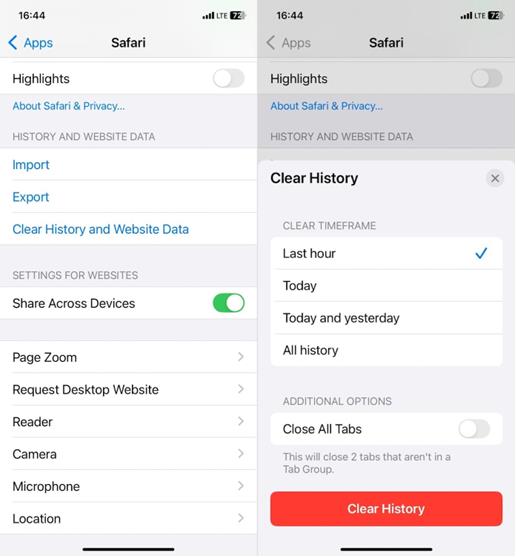
This clears cached files, cookies, and browsing history in one step. If you use another browser like Chrome or Firefox, you’ll find similar options in the app’s own settings menu.
It’s worth checking any app you use daily - many have a built-in option to clear cache right in their settings. If not, there’s the old trick: completely delete the app, then reinstall it from the App Store. That forces iOS to wipe all the stored data, and in most cases, it works like a reset without losing your account.
3. Delete Old Messages and Attachments
We already talked about photo cleanup, but here’s the thing - photos and videos you send or receive in Messages don’t get covered in that step. They live in their own corner of your storage, and over time they can pile up just as badly. We’ve checked iPhones where a single chat thread carried gigabytes of old videos and voice notes.
The quickest way to deal with it is through iPhone Storage settings:
- Open Settings, tap General, then iPhone Storage.
- Scroll down and tap Messages.
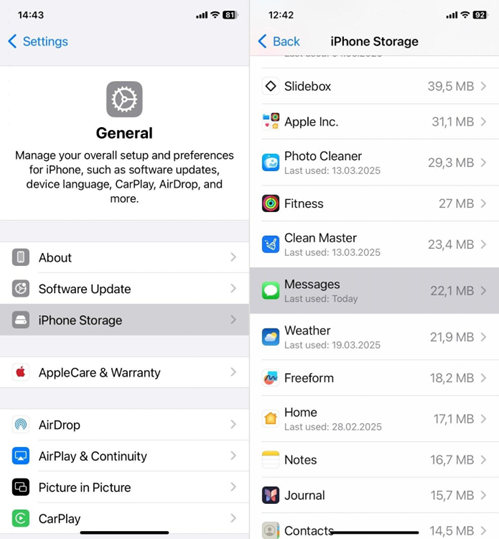
- Under the Documents section, check each category (Photos, Videos, GIFs, Stickers, and Other).
- Tap a category, hit Edit, select the files you don’t need, and tap the trash icon.
If you’d rather clear entire conversations, go into the Messages app, swipe left on a thread, and tap the bin icon. This removes the text along with all the attachments, which usually take up the most space. The text itself barely uses any storage, but videos, photos, and audio clips in those threads can easily add up to gigabytes.
4. Manage iCloud Storage
If you also need to know how to clear iCloud storage, start with the fact that iCloud does more than hold your photos. It stores app data, shared files, and documents from iCloud Drive.
Start with your apps. Here’s how you can do it:
- Open Settings and tap your name at the top.
- Go to iCloud > Manage Account Storage.
- Scroll through the list of apps using iCloud.
- Select any app you don’t need and tap Delete Data from iCloud on the next screen.
- This will erase all iCloud-stored data for that app across all synced devices.
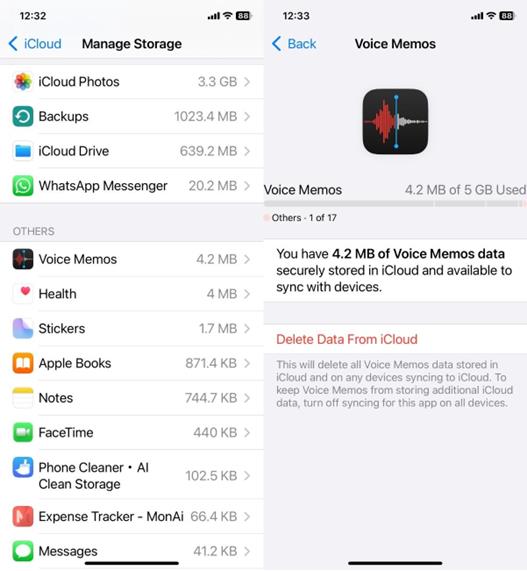
Once you trim app data, move on to iCloud Drive in the same menu. Check for large files or folders and remove the ones you no longer need. This alone can free a lot of space without touching your photos or backups.
But don’t forget - iCloud is all about syncing. If you delete anything here, it disappears from every device connected to your Apple ID. Always copy important files to a computer if you want to keep them, but remove them from iCloud. That way, the file stays safe offline while freeing up your cloud space.
5. Review and Delete Files in the Downloads Folder
Another place worth checking is the Files app, specifically the Downloads folder. It’s one of those spots that collects clutter quietly. You save a PDF here, open a ZIP file there, maybe download a school document. Weeks go by and suddenly this folder holds files you don’t even remember downloading.
Here’s the full cleanup process we follow:
- Open the Files app on your iPhone.
- Tap Browse at the bottom right, then choose On My iPhone.
- Tap on the Downloads folder. This is where most downloaded content from Safari and third-party apps ends up.
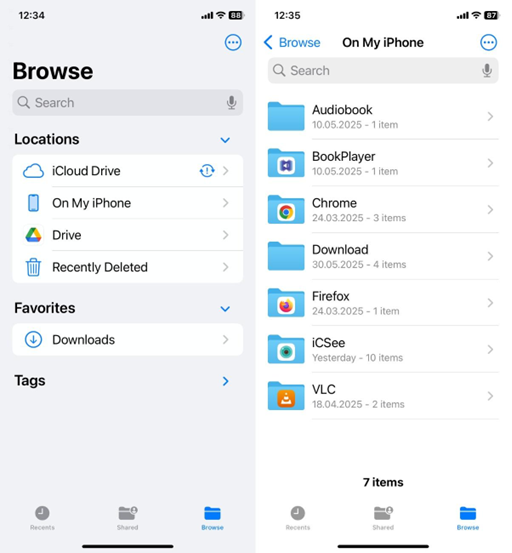
- To sort by size (so you can spot the big stuff), tap the three-dot menu in the top-right corner, then choose Sort By Size.
- Tap the same three-dot menu again and select Select.
- Go through the list. Pick files you no longer need and tap the trash can icon.
But you’re not done yet. Like Photos, the Files app holds deleted content in a temporary space:
- Go back to Browse, then scroll down and tap Recently Deleted.
- Tap Select, then Delete All, and confirm.
Until you do that last step, none of the space actually clears.
Also, be aware that some apps store their own folders inside “On My iPhone.” For example, PDF readers or audio editors often save large working files there. It’s worth opening each folder and checking whether it holds anything you no longer need.
Final Thoughts
These steps aren’t something you need to do every week, but running through them once every couple of months can keep your iPhone from hitting that iPhone storage full wall.
There are a few more tools worth keeping in mind, too.
- You can turn on Offload Unused Apps in Settings, which automatically removes apps you don’t use often while keeping their data. That alone can recover a few gigabytes without much effort.
- You can also set Messages to auto-delete after 30 days or a year to stop media attachments from building up endlessly.
- And if you use iCloud Photos, make sure Optimize iPhone Storage is enabled so the full-resolution versions live in the cloud (not on your phone’s storage).
Put all of these together, and you’ll spend less time battling storage limits and more time actually using your phone the way you want.
Related Post:
How to Unhide Apps in iPhone: 5 Proven Methods to Restore Hidden Apps
Frequently Asked Questions
Q1. Why does my iPhone still say storage is full even after I delete a lot of photos and videos?
There are a few reasons this happens. First, deleted photos and videos go into the Recently Deleted album and stay there for 30 days unless you manually clear it. Until you do, they still take up space. Second, photos might not even be your biggest problem. In some cases we’ve seen, most of the storage was taken up by apps and the stuff they keep cached.
Q2. How can I clean iPhone storage automatically?
You’ve got a couple of options. First, some iOS features already do a bit of this on their own. For example, the Photos app can merge duplicate photos under the Duplicates album (you’ll find it in the “Utilities” section).
Also, if you head to iPhone Storage in Settings, you’ll see suggestions like offloading unused apps, reviewing large attachments, or auto-deleting old conversations. These work well, but they’re limited.
If you want something more hands-off, cleaner apps help a lot.
Q3. How much free storage should I have on my iPhone for it to work properly?
You don’t need to keep your phone empty, but it does need a little breathing room. We’ve found that keeping at least 2-5 GB free helps everything run smoothly. That gives iOS enough space to install updates, run apps without lag, and cache system processes in the background.
If you let it get too full (especially under 1 GB) you might start seeing crashes and delays.
Q4. How to free up space on iPhone without deleting photos or apps?
If you want to keep your photos and apps but still free up space, there are a few options that actually work.
- First, offload unused apps (this removes the app itself but keeps its data, so when you reinstall, everything’s still there). Go to Settings > General > iPhone Storage, and tap any app you rarely use to offload it.
- Next, enable Optimize iPhone Storage. This stores smaller versions of your photos on your device and keeps the full-resolution originals in iCloud.
- You can also clean out Safari and app cache, delete large message attachments, and empty your Downloads and Recently Deleted folders in both Files and Photos. These changes don’t touch your core content but can free space pretty easily.



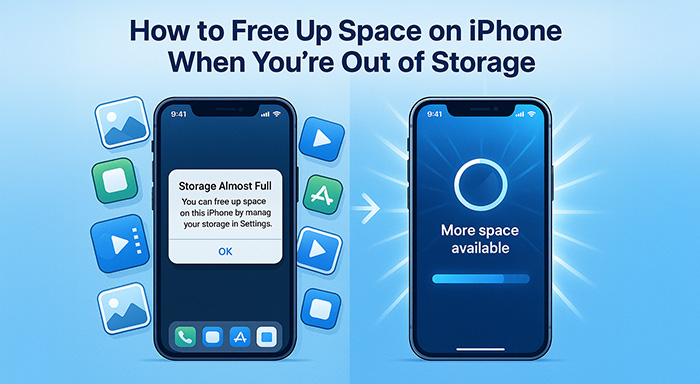
%201.png)

%201.png)

%201.png)

