Introduction: Why You Need a Gmail Automation with Google Sheets
Is your Gmail inbox overflowing with unread messages, outdated emails, and persistent spam? You’re not alone. For professionals, entrepreneurs, and anyone who relies on email for daily communication, inbox overload is a real productivity killer. It’s easy to miss important messages, lose track of follow-ups, or waste precious time manually sorting through hundreds or even thousands of emails.
This is where the Gmail Automation with Google Sheets comes in. Built using Google Apps Script and seamlessly integrated with Google Sheets, this powerful automation tool helps you take full control of your Gmail inbox. In this guide, you’ll discover how Gmail Automation with Google Sheets can save you time, keep you organized, and ensure that no important message ever slips through the cracks.
What is Gmail Automation with Google Sheets?
Gmail Automation with Google Sheets is a custom automation tool powered by Google Apps Script, designed to work directly within Google Sheets. It connects to your Gmail account and provides a suite of features that automate the most tedious and time-consuming aspects of email management. With just a few clicks, you can count unread emails, filter messages by keyword, generate summary reports, forward important emails, and even clean up old or spam messages-all from a user-friendly Google Sheets dashboard.
Key Features of the Gmail Automation with Google Sheets
1. Count Unread Emails
One of the first steps to regaining control over your inbox is knowing how many unread messages you have. The Gmail Automation with Google Sheets scans your inbox and provides an instant count of unread emails. You can even filter this count by specific labels or senders, helping you prioritize which messages need your attention first.
2. List & Filter Emails
Do you need to find a specific email or group of emails quickly? The script lets you retrieve messages based on sender, subject keywords, or a custom date range. For example, you can pull up all emails from a particular client in the last 30 days or filter messages containing a certain project keyword. The results are neatly organized in your Google Sheet, showing the sender, subject, a short snippet, and the date received.
3. Create Summary Reports
Staying on top of your inbox is easier when you have a clear overview. The Gmail Automation with Google Sheets can automatically generate daily or weekly summary reports, listing key details of your most important emails. These reports can be logged in your Google Sheet or sent directly to your inbox, making it easy to review your email activity briefly.
4. Auto-Send Summary Emails
Take your productivity to the next level by scheduling summary emails to yourself or your team. The script can automatically email a formatted summary of unread or important messages, ensuring everyone stays in the loop. You can set this up as a daily or weekly digest, perfect for busy teams or individuals who want to stay organized without manual effort.
5. Auto-Forward Specific Emails
Do you need to forward certain types of emails-such as client requests, alerts, or notifications-to another address or colleague? The Gmail Automation with Google Sheets can be configured to automatically forward emails that match your custom rules, such as messages from a specific sender or those containing certain keywords in the subject line.
6. Delete or Archive Old Emails
A cluttered inbox can slow you down and make it harder to find what you need. The script helps you identify emails older than a specified timeframe (for example, 30, 60, or 90 days) and gives you the option to move them to Trash or Archive. This keeps your inbox lean, organized, and easy to navigate.
7. Clean Up Spam
Spam emails not only waste space but can also hide important messages. The Gmail Automation with Google Sheets regularly empties your spam folder, reducing clutter and ensuring that legitimate emails don’t get lost in the shuffle. You can schedule this cleanup to run automatically, so you never have to worry about spam again.
How to Set Up the Gmail Automation with Google Sheets
Setting up the Gmail Automation with Google Sheets is straightforward and requires no advanced coding skills. Here’s a step-by-step guide:
Step 1: Open Google Sheets
Start by opening Google Sheets and creating a new spreadsheet. This will serve as your dashboard for managing your Gmail inbox.
Step 2: Access the Apps Script Editor
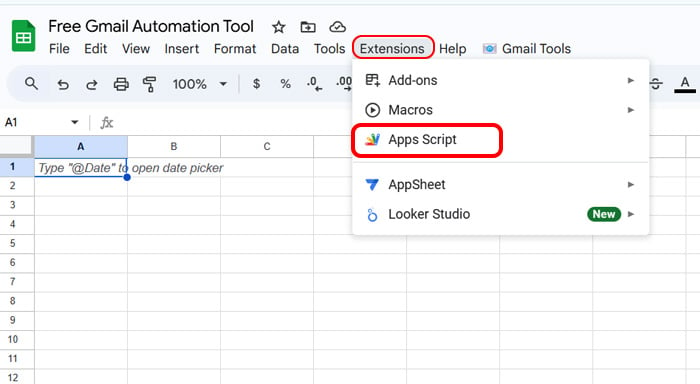
Click on Extensions > Apps Script in the Google Sheets menu. This opens the script editor where you’ll paste the Gmail Automation with Google Sheets code.
Step 3: Paste the Script Code
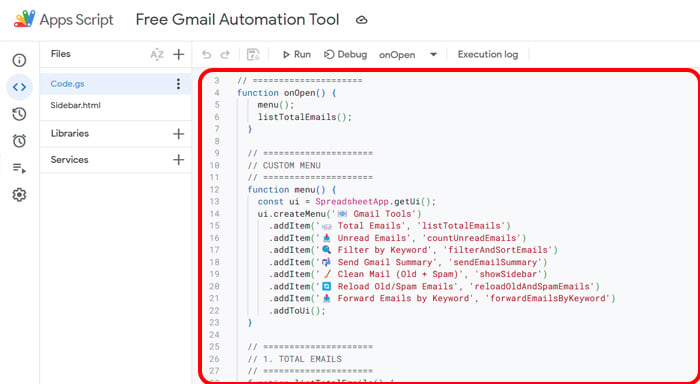
Copy the provided Gmail Automation with Google Sheets code (available from trusted sources or GitHub) and paste it into the Apps Script editor. Save your project with a relevant name.
Step 4: Run the Script and Authorize Permissions
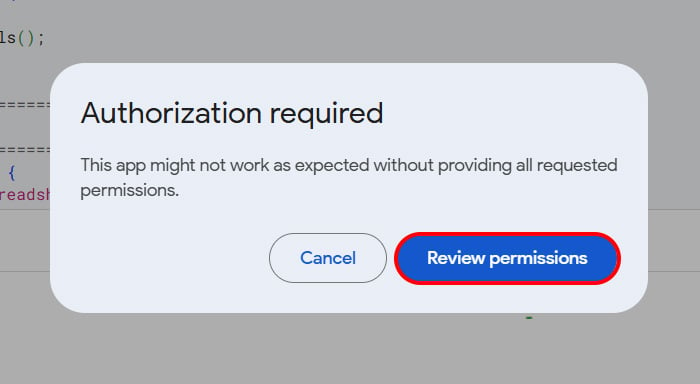
Click the “Run” button in the Apps Script editor. The first time you run the script; you’ll be prompted to authorize permissions. Follow the on-screen instructions to grant the necessary access to your Gmail and Google Sheets.
Step 5: Use the Custom Menu or Sidebar
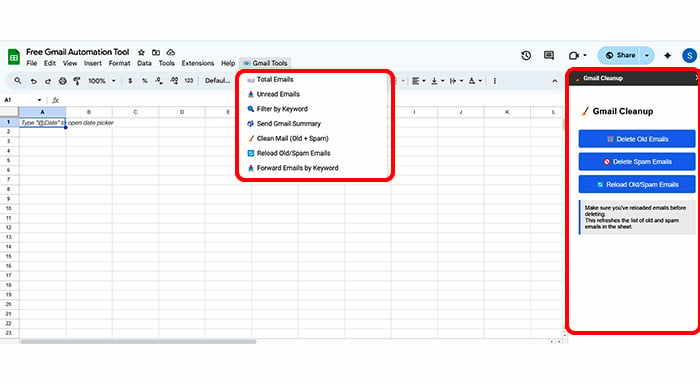
Once authorized, return to your Google Sheet. You’ll see a new custom menu or sidebar with options to:
- View unread emails
- Filter by keyword
- Generate and send summary reports
- Clean old or spam emails
- Forward emails automatically
Simply click the desired function and let the script do the rest!
Why Use Gmail Automation with Google Sheets? (SEO Section)
Saves Time: Automate repetitive email management tasks and reclaim hours each week.
Keeps You Organized: Highlight important messages and remove clutter with ease.
Boosts Productivity: Focus on meaningful work instead of sorting emails.
Transparent & Actionable: The Google Sheets dashboard gives you a clear, actionable overview of your inbox status.
Highly Customizable: Tailor the script to your unique workflow, whether you’re a solo professional or managing a team.
Conclusion
Gmail Automation with Google Sheets is your all-in-one solution for a clean, organized, and efficient Gmail inbox. Whether you’re a busy professional, a team leader, or someone who just wants to keep their personal email under control, this tool streamlines your workflow and ensures you never lose track of important messages.
Say goodbye to email overwhelm and hello to a smarter, cleaner, and more manageable Gmail inbox!



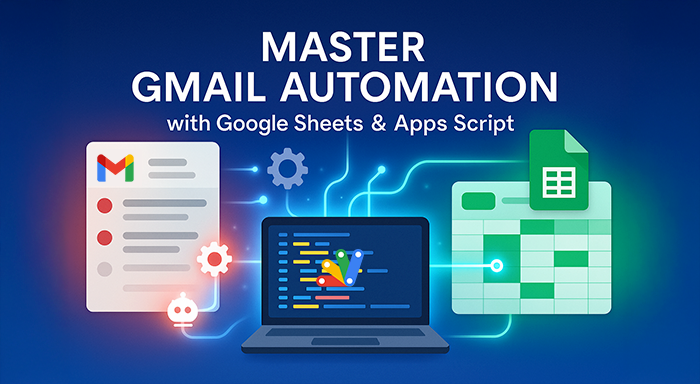
%201.png)

%201.png)

%201.png)

