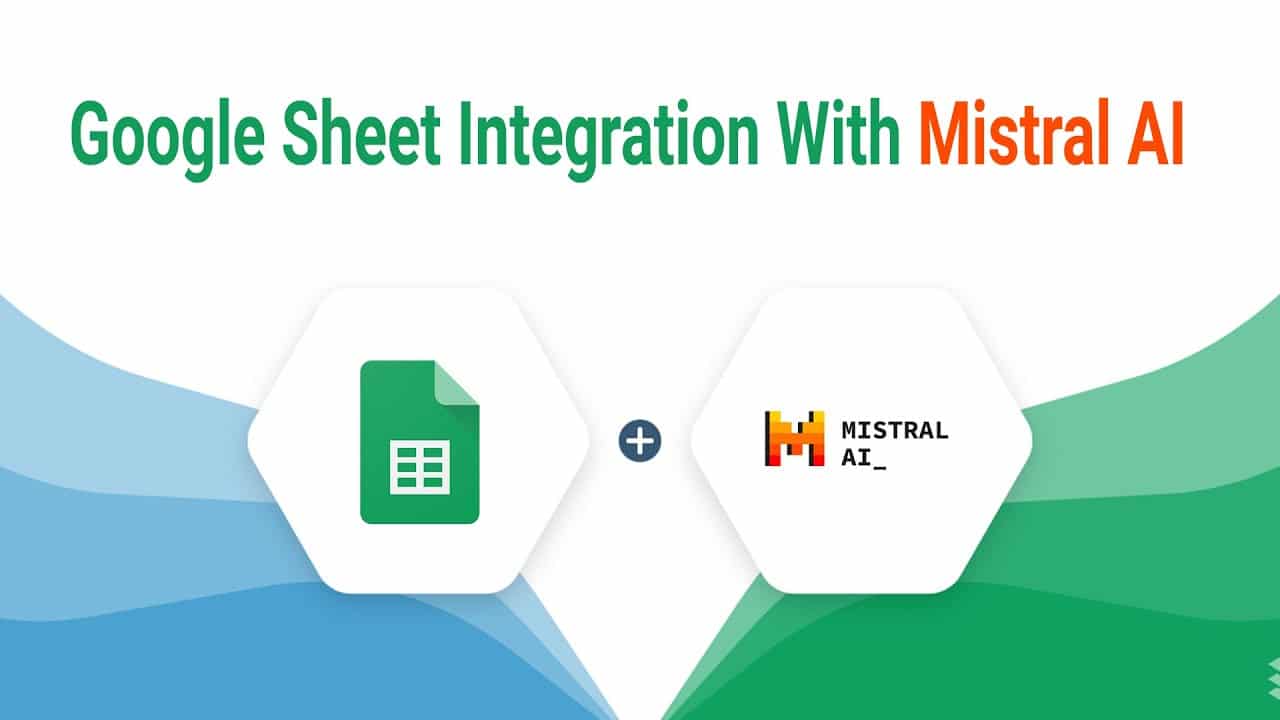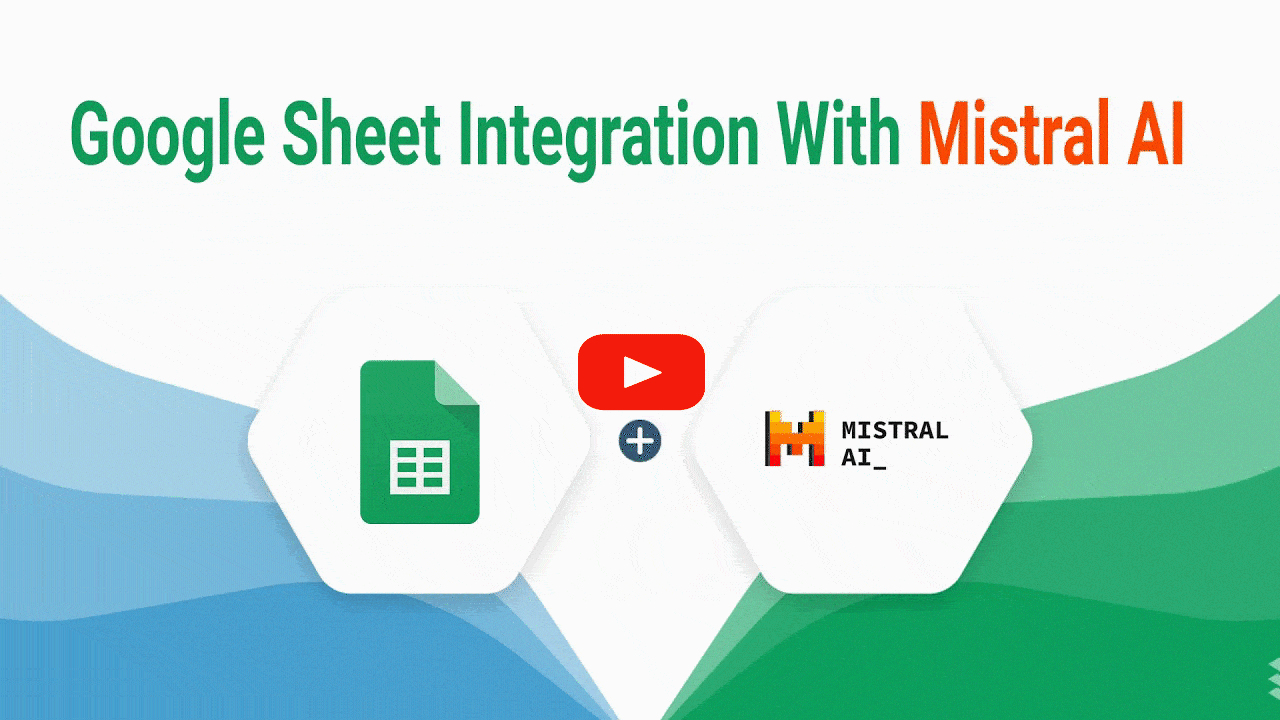Introduction
Unlocking AI’s Potential in Spreadsheets: Welcome back to our channel, where we keep you updated with the latest trends in AI and technology. Today, we delve into Mistral AI, a formidable alternative to Chat GPT, known for its multilingual capabilities and generous free model offerings.
Integrating Mistral AI with Google Sheets
Seamless Automation: Just as we’ve previously integrated Chat GPT and Claw AI with Google Sheets, Mistral AI follows suit to enhance the spreadsheet experience. This integration allows for real-time, automated responses to prompts entered in the sheet, streamlining data processing and creative tasks.
Step-by-Step Configuration
Empowering Your Sheets: To begin the integration, open your Google Spreadsheet and navigate to the ‘Extensions’ menu to access ‘Apps Script’. Here, you’ll find the coding section where you can input the API key and script to connect Mistral AI with your spreadsheet.
The Magic of Autogenerated Responses
Efficiency at Your Fingertips: Experience the convenience as you type a prompt like “create a song for Outright Systems” and watch as the response populates the adjacent column. The process is smooth and instantaneous, demonstrating the power of AI in automating content creation.
Conclusion
AI-Enhanced Productivity: Mistral AI’s integration with Google Sheets represents a leap forward in utilizing AI for practical applications. By following the steps outlined in this video, you can harness the power of Mistral AI to automate tasks and bring a new level of efficiency to your workflows.