In the age of digital communication, sending out bulk emails efficiently and on schedule is a crucial task for businesses and individuals alike. Google Sheets, combined with Google Apps Script, offers a powerful solution to automate this process, making it possible to send personalized emails to a list of recipients at predetermined times. This blog post will guide you through the process of setting up a Google Sheet to schedule and send bulk emails, using the versatility of Apps Script to streamline your communication efforts.
Setting Up Your Google Sheet for Bulk Emailing
The journey begins with a simple Google Sheet setup. Imagine a spreadsheet where the first column contains names, the second column email addresses, and the third column the scheduled date and time for each email to be sent. This organizational structure is the backbone of your automated email campaign. Additionally, a second sheet within the same document holds the email subject and body, with a special placeholder for the recipient’s name to personalize each message. This setup ensures that every recipient feels personally addressed, enhancing the impact of your emails.
Implementing Google Apps Script for Automation
The magic happens with Google Apps Script, a powerful tool that allows you to write custom scripts to extend Google Sheets’ functionality. By selecting ‘Apps Script’ from the ‘Extensions’ menu in Google Sheets, you create a new project where you’ll paste a provided script (available in the tutorial description). This script is designed to read your spreadsheet’s data, replace the name variable in your email template with actual names from your list, and schedule the emails for sending at the specified times. Saving and running this script initiates the process, with the execution log keeping you informed of the progress.
Conclusion: The Power of Automation
This tutorial showcases the power of integrating Google Sheets with Google Apps Script to automate the process of scheduling and sending bulk emails. This method not only streamlines communication but also introduces a level of personalization and efficiency that traditional email campaigns lack. By following these steps, you can set up your own automated email system, ensuring your messages reach the right people at the right time. Whether for marketing, event notifications, or general communication, this approach is a game-changer. So, dive into the world of automation with Google Apps Script and transform how you manage bulk emailing. Remember, in the digital world, efficiency is key, and with tools like these at your disposal, you’re well on your way to mastering it.

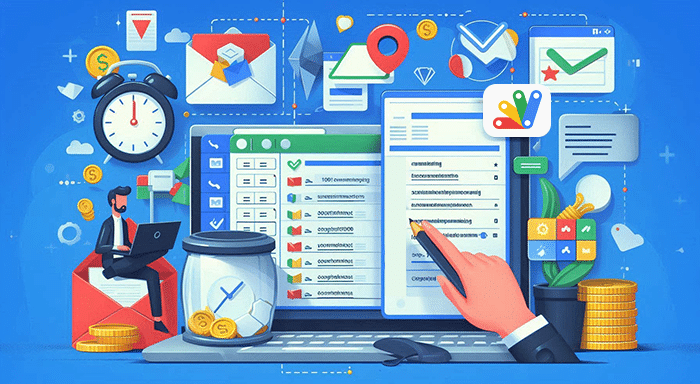




0 Comments