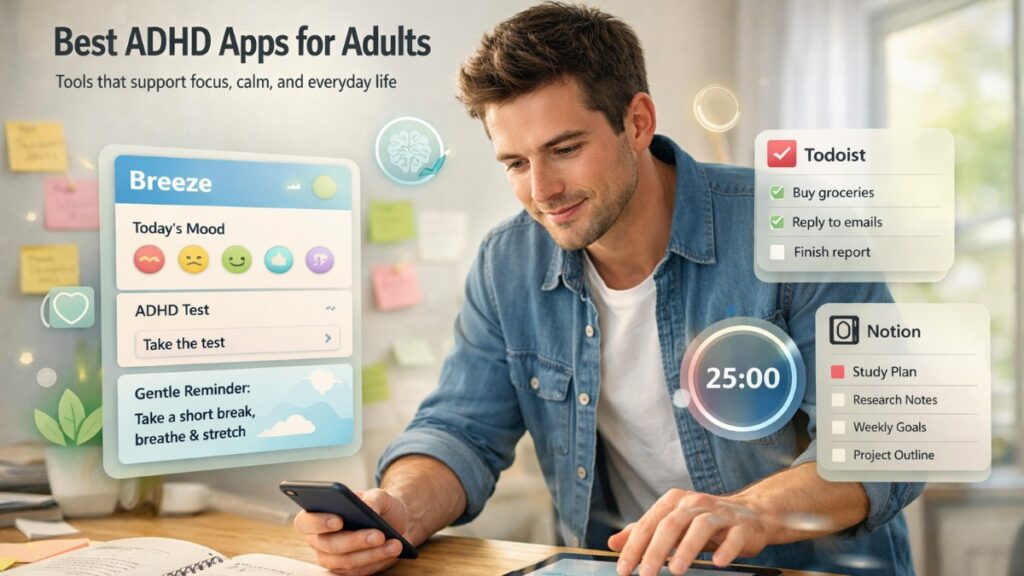Transferring files from Android to Mac (or vice versa) has always been an issue for users. While Windows PCs have been supporting native file transfers from Android, macOS does not, therefore everyone tries to find fast, working, and safe methods.
Fortunately, in 2025, there are multiple solutions available — from dedicated apps to wireless methods — that make it easy to move photos, videos, music, and documents between your Android device and Mac computer.
Through this article, we will explore the best ways to transfer files between Android and Mac in 2025, by going through both free and premium options to suit every need.
1. Use a Dedicated Android File Transfer App
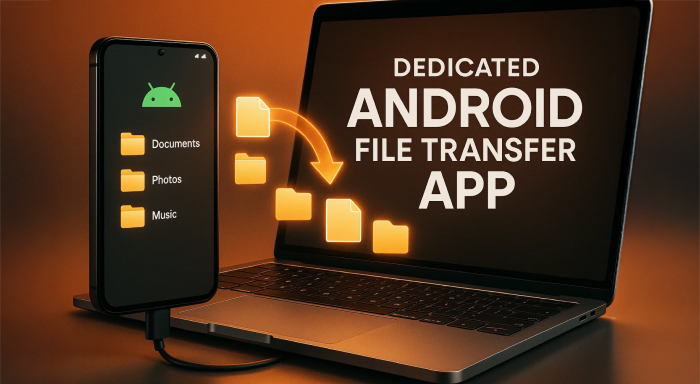
If you desire a flawless and trouble-free transferring process, then an android file transfer app is one of the top recommendations. Apps like these are specifically designed to tackle the compatibility issue between Android and macOS and you just have to simply drag, drop, and arrange files without going through a complex setup.
One of the best choices in 2025 is MacDroid. It allows you to link your Android device to your Mac using USB and see all your files directly in Finder — as if you plugged in an external drive. You can duplicate big videos, move photos, transfer music libraries, or even edit files without having to download them locally on your computer first.
Why MacDroid Shines in 2025:
No requirement for additional drivers or complex syncing software
Access Android directories directly from Finder
Transfers all file types — from photos to APKs
Both MTP (Media Transfer Protocol) and ADB (Android Debug Bridge) modes are supported.
2. Transfer Files via Bluetooth
Bluetooth is still a cross-platform wireless way of transferring small files between devices. Both modern Macs and Android phones have it, and the process is easy to set up.
How to Use Bluetooth for Android-to-Mac Transfers:
- On your Mac, proceed to System Settings → Bluetooth and activate it.
- Activate Bluetooth on your Android device’s settings.
- Choose your Mac from the Android Bluetooth list to connect both the devices.
- Transfer files from your Android through the Share option.
Ideal for: Sending small files such as text documents, images, and audio notes.
Limitations: Transfers are way slower than USB or Wi-Fi transfer modes.
3. Use Google Drive or Cloud Storage
Cloud storage sites such as Google Drive, Dropbox, and OneDrive are perfect for sharing files across platforms. As they operate online, there is no need for cables, and you can access your files everywhere.
Steps for Google Drive:
- On your Android device, install Google Drive and upload the files you need.
- Now, open Google Drive in a browser or through the desktop app on your Mac.
- Finally, save the files to your Mac.
Benefits:
Can be done from anywhere around the globe.
Excellent for backup and storage
Secure sharing with links
Limitations:
Requires a stable internet connection
Definite free storage space (Google provides 15GB free)
4. Transfer via USB Using Android File Transfer
Since ages, everyone has been by default using Google’s own Android File Transfer application to transfer files between Android and Mac. It’s free and easy to download and install yet lacks features in comparison to the newer options like MacDroid.
How to Apply It:
- On your Mac, download and install Android File Transfer.
- Connect your Android device via a USB cable.
- Browse and transfer files through the app's uncomplicated interface.
Pros: Offers high speed without a cable connection.
Cons: The Interface is outdated and transferring large files creates issues.
5. Share Files Through Wi-Fi Using AirDroid or Comparable Apps
Wireless file transfer apps like AirDroid, Send Anywhere, and Feem allow you to share files across your local network wirelessly. This option is perfectl if you desire high speed without actually connecting your phone to your Mac physically.
How AirDroid :
- Download and install AirDroid on your Android device.
- Launch the AirDroid web client on your Mac.
- Scan the QR code to link and begin wireless file transferring.
Benefits:
No need for cables.
Speedy same-WiFi transfers
Additional features such as remote access and screen mirroring
6. Quick Document Transfers through Email
Though not the most effective way out there, it's suitable for transferring small files such as PDFs, Word documents, or images. Just attach the file in an email from your Android and open it on your Mac.
Ideal for: Temporary single transfers which are less than 25MB.
Limitations: Slower than other options and restrictive by attachment size.
7. Get External Storage Devices with USB-C or OTG Support
If you own an OTG-supported external SSD or USB-C flash drive, you can simply copy files from your Android device and plug in the storage later to your Mac.
Benefits:
Internet not required
Perfect for transferring huge files such as 4K videos
No need for additional software
Limitations:
Require compatible cables or adapters.
Conclusion:
In 2025, transferring files from Android to Mac or vice versa is very simple with the presence of better software and quicker transfer technologies. For the most hassle-free experience, using a special Android file transfer app like MacDroid is the most excellent option — especially if you're working between the two platforms regularly.
Whether you prefer wireless ease, cloud storage flexibility, or the security of a USB connection, there's an approach that's ideal for your workflow. By choosing the best tool for your situation, you can guarantee fast, secure transfers that are effortless.



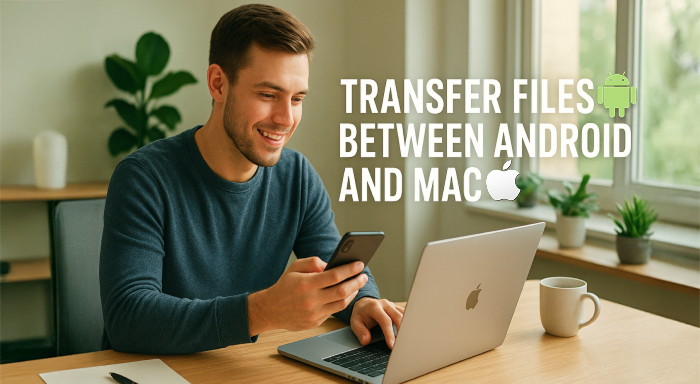
%201.png)

%201.png)

%201.png)