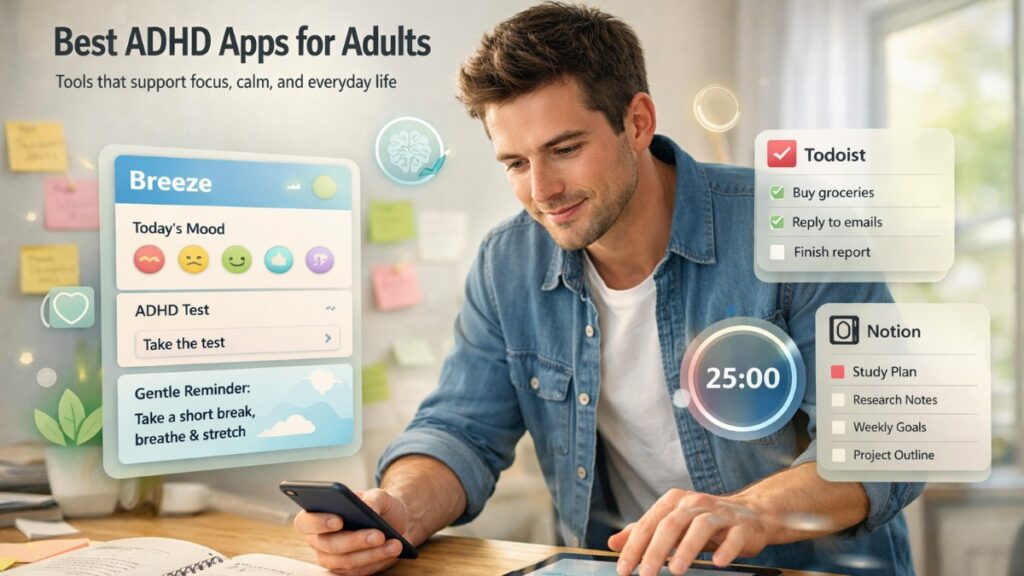In today's digital landscape, the ability to seamlessly convert documents is essential for professionals, students, and businesses alike. Among the myriads of tools available, OutRightCRM's Word to PDF Converter stands out for its simplicity, efficiency, and security. This blog delves into the features and benefits of this tool, highlighting why it's an asset for anyone needing quick and reliable document conversions.
Why Convert Word Documents to PDF?
Before exploring the specifics of OutRightCRM's converter, it's important to understand the advantages of converting Word documents to PDF:
- Universal Compatibility: PDFs maintain consistent formatting across different devices and operating systems.
- Enhanced Security: PDFs can be encrypted and password-protected, safeguarding sensitive information.
- Professional Presentation: PDFs preserve the layout and design of documents, ensuring a polished appearance.
- Reduced File Size: PDFs often have smaller file sizes compared to Word documents, facilitating easier sharing and storage.
Introducing OutRightCRM's Word to PDF Converter
OutRightCRM offers a user-friendly online tool that simplifies the conversion process:
- Drag-and-Drop Functionality: Users can effortlessly upload their Word documents (.doc or .docx) by dragging and dropping them into the converter.
- Instant Conversion: With a single click, the tool converts the uploaded document into a PDF, ready for download.
- Secure Handling: OutRightCRM ensures that all files are processed securely, with no storage or sharing of documents.
- Formatting Preservation: The converter maintains the original formatting, including text, images, tables, and layouts.
How to Use the Word to PDF Converter
Converting a Word document using OutRightCRM's tool is straightforward:
- Access the Tool: Navigate to the Word to PDF Converter page.
- Upload Your Document: Drag and drop your Word file into the designated area or click to select the file manually.
- Convert the File: Click the "Convert" button to initiate the conversion process.
- Download the PDF: Once the conversion is complete, download the PDF file to your device.
Security and Privacy Considerations
OutRightCRM prioritizes user privacy and data security:
- No Data Retention: Uploaded files are not stored on the server and are automatically deleted after conversion.
- Secure Processing: The conversion process is handled securely, ensuring that your documents remain confidential.
Comparing OutRightCRM's Converter to Other Tools
While several Word to PDF converters is available, OutRightCRM's tool offers distinct advantages:
- No Installation Required: Unlike some converters that require software installation, OutRightCRM's tool is entirely web-based.
- User-Friendly Interface: The intuitive design ensures that users of all technical levels can navigate the conversion process with ease.
- Free of Charge: The tool is available at no cost, providing a budget-friendly solution for document conversion needs.
Additional Tools Offered by OutRightCRM
Beyond the Word to PDF Converter, OutRightCRM provides a suite of tools to enhance productivity:
- ChatGPT 4.0: An advanced AI language model for generating human-like responses.
- DALL·E 3: An AI system that creates images from textual descriptions.
- JSON Validator: A tool for checking JSON data for syntax errors.
- DA PA Checker: A utility for monitoring website health and authority.
- XML to CSV Converter: Converts XML code into CSV format for data analysis.
- PDF to HTML Converter: Transforms PDF documents into HTML format for web use.
Conclusion
OutRightCRM's Word to PDF Converter is a reliable, secure, and user-friendly tool that simplifies the document conversion process. Its emphasis on preserving formatting, ensuring data privacy, and providing a seamless user experience makes it an excellent choice for individuals and businesses alike. By integrating this tool into your workflow, you can enhance efficiency and maintain the professionalism of your documents.



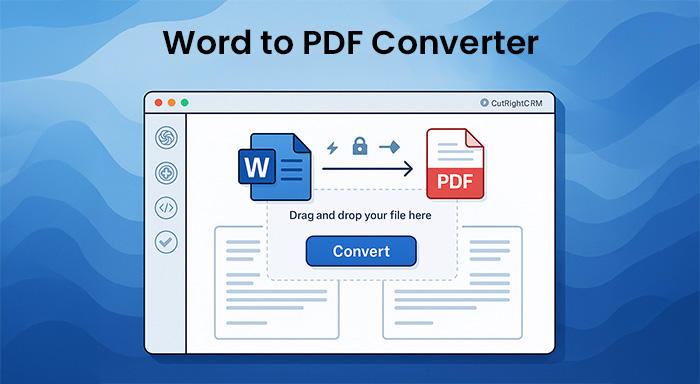
%201.png)

%201.png)

%201.png)