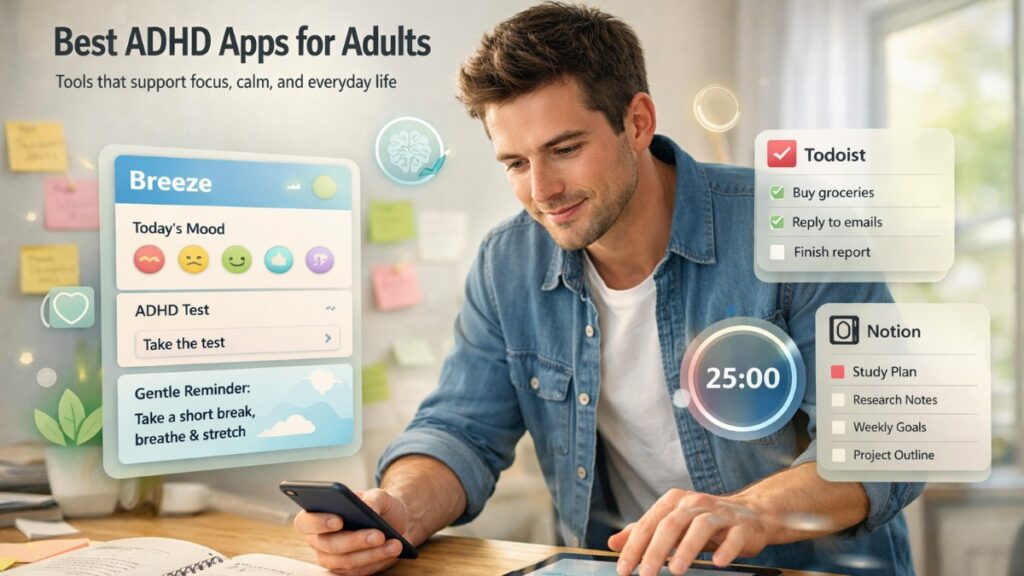In modern times, you cannot merely create a document because not only is it not going to be read, but you need to make the document deliverable, readable, and archivable as per your expectations. Transforming Word to PDF may appear as a trivial adjustment; however, it supports professionalism, protection, and accessibility.
In the following, we will go into the seven key reasons why it is so important to convert your Word documents into a PDF in 2025 and show how WPS Office makes it effortless and how it is free and reliable.
1. Rock-Solid Formatting Across Platforms
The Issue: Word documents are inconsistently rendered in different devices and in diverse software versions. That same file that looks beautiful on your desktop computer can end up with shifted margins, paragraph re-flowing, or even new fonts on another computer.
Expert Insight: PDFs directly embed fonts, pictures, and page layout details in a document. This makes it pixel perfect in all places, be it opened in a Mac, a Linux workstation, or a smartphone.
Pro Tip: Whether you are making a very important report or presentation, it is always good to have a speedy PDF preview on a variety of devices before sending it out.
2. Safeguarding Content Integrity
The Issue: Word documents can be edited. There are cases in collaborative or shared situations where accidents created by other editors can spoil your original meaning or structure.
Expert Insight: A read-only format is defaulted once converted into a PDF. It does not interfere with unintentional manipulation, yet you can add notes or notes on that particular PDF with the device-specific tools.
Security Note: PDFs also allow you to specify user permissions and passwords to provide additional management of sensitive documents. For more enhanced control, implement best practices for managing secure PDF links that prioritize confidentiality, integrity, and scalability at peak.
3. Universal Accessibility & Compliance
The Issue: Not all recipients have Microsoft Word or compatible word processors. Some government portals, academic institutions, and legal systems explicitly require PDFs.
Expert Insight: PDFs are the de facto standard for digital documents globally. They comply with accessibility (PDF/UA), archiving (PDF/A), and security (PDF/E) standards—essential for compliance in regulated industries.
Case Study: Archiving corporate records in PDF/A ensures long-term readability without format drift.
4. Optimized File Size Without Quality Loss
The Issue: Long Word files stuffed with high-resolution images, linked objects, or heavy formatting can expand to enormous sizes and could make delivery of the email cumbersome.
Expert Insight: PDF converting tools such as WPS compress embedded images automatically and optimize the structure of a document. The result? Shorter files that preserve clear visuals and fast,, inclusive loading.
Workflow Hack: When using Word, once you get your draft done, change the document to PDF, then back to Word; sometimes these two steps give your Word document a cleaner, more lightweight result.
5. Streamlined Multi-Document Merging
The Issue: Multiple word files in one project will make it confusing to the readers and will create difficulties in email attachments.
Expert Insight: Using WPS Office, you can even upload multiple files of .docx format at once and join them in the right order in a single PDF with a table of contents of your own choice.
Tip: Rename your source documents with numeric prefixes (01_Cover.docx, 02_Report.docx, etc.) to automate ordering during PDF merge.
6. Professional Presentation & Branding
The Issue: A Word document often looks like a draft—headers may vary, styling isn’t locked, and page breaks can fall awkwardly.
Expert Insight: PDFs present as finished products. You can embed interactive elements (hyperlinks, bookmarks) and ensure your corporate branding (logos, color schemes) stays pristine.
Branding Bonus: Use WPS’s PDF toolkit to embed custom fonts and ensure brand consistency across digital brochures and white papers.
7. Integrated Digital Signing & Annotation
The issue: traditional signature systems involve printing, hand signing, and scanning back to digital, a time-consuming and error-prone process.
Expert Insight: PDFs support electronic signatures and secure annotations. WPS Office integrates eSign tools, letting you collect signatures and add reviewer comments without leaving the platform.
Efficiency Gain: In WPS, you can convert Word to PDF and add signature fields in a single workflow—ideal for contracts, NDAs, or HR documents.
How to Convert Word to PDF with WPS Office: A Detailed Walkthrough
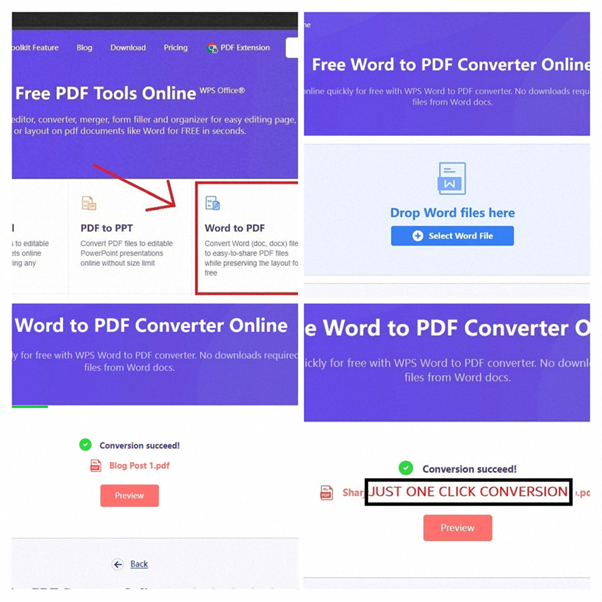
Follow these expert‑tested steps to ensure flawless conversion every time:
- Open the WPS Converter
Navigate to WPS Word to PDF in your browser.
- Upload Your Document(s)
Drag .doc or .docx files into the interface. For merging, upload multiple files together.
- Customize Output Settings
- Orientation: Portrait or landscape
- Page Size: A4, Letter, or custom dimensions
- Merge Order: Drag to rearrange multiple documents
- Click “Convert”
WPS’s cloud engine processes your file instantly, preserving layout and quality.
- Download Your PDF
No watermark. No hidden charges. Finished product ready for sharing or archival.
Advanced Tips for Power Users
- Batch Conversion: Automate weekly report exports by queuing multiple Word files.
- Command‑Line Integration: Use WPS’s API for server‑side PDF generation in enterprise systems.
- Metadata & Security: Embed document metadata (author, keywords) and set user/password permissions for controlled access.
Post-Conversion Toolkit
Once your PDF is in hand, leverage WPS’s integrated features:
- Annotate & Comment: Collaborate with teams directly on the PDF.
- Compress for Email: Optimize file size for mail clients.
- Split & Extract Pages: Share only the sections needed.
- AI-Driven Content: Summarize or rephrase document sections for executive briefs.
Additionally, in educational landscape, there are many ways that transform how PDFs facilitate learning for students in many aspects of learning. From well-organised course content to secure assignment submissions, these PDFs improve readability and enhance reader experience.
All accessible in the same WPS Office environment.
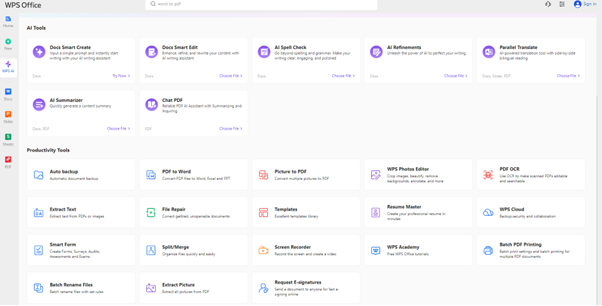
Final Thoughts: Elevate Your Document Workflow
Word to PDF is not a boring technical process anymore, it is part of the strategy to make sure that your work is seen, processed, and saved as desired. Debunking traditional misconceptions and using the powerful and free functions of WPS Office will allow a person to master a smooth and professional document workflow.
Ready to experience expert-level PDF conversion? Try it now.
And explore the full suite of office productivity tools at WPS Office




%201.png)

%201.png)

%201.png)