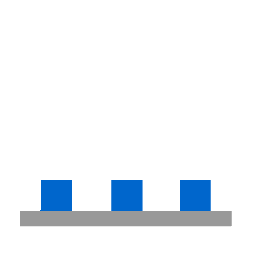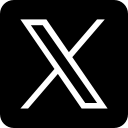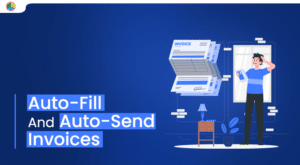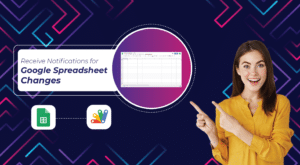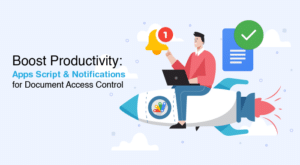Having a lot of emails on a daily basis can be quite challenging, especially when it comes to shorting the important emails and responding to them, such as guest posts, collaboration requests, and other offers.
Today, we're going to reveal a method that ensures you don't miss any crucial emails and helps you respond to them instantly and automatically.
Introduction the Automation
Initially, let us walk you through the concept of how this automation works. For this, first, we'll send two emails from the branded accounts like Outrightcrm.com and salesabhiwan.com. Whereas, one email will be for a guest post, and another will be for other tasks.
Once we have sent the email for testing, then we will switch to the recipient email account to check out both received emails: one with the subject “Guest Post” and another with the subject “Email Automation.”
Here, we have set up the automation only to respond to the emails that have the subject “Guest Post.” As a result, the guest post email will get a response automatically and will be starred as well.
There is no any restriction to automation. This means you can customize the automation to respond to emails based on your specific needs within a specific template. The email of the recipient will not only be responded to and get starred but also the details of the responded emails will be updated in the Google Sheet including the email address, name, subject, URL, thread ID, message ID, and timestamp.
Testing with a Non-Branded Email Address
As we have tested the email response automation with a template process within the branded email accounts. Now, we will test this for for a non-branded email address. To do this, we'll send emails using the same format but the non-branded account: one email for a guest post and another for a different subject known as "Bulk Email."
Upon checking the recipient's email we see the emails have been received. Where, the guest post email gets an automated response with a different template, and has been starred as well. Along with this, the Google Sheet will be updated with all the details of the responded email.
Configuration Process
To set up this automation, follow these steps:
- Prepare Your Google Spreadsheet:
Open up the Google Spreadsheet where you want to centralize the details of responded emails. Next, prepare your response templates for your various email types.
- Open Apps Script:
Here, you need to click on the “Extension” button and then the “Apps Script option.” This will open up the coding section to you, therefore, you need to paste your Google Sheet ID in front of spreadsheetApp.openById() and replace the sheet name in front of getSheetByName().
- Convert Templates to HTML:
Now, you need to download your Google Doc templates as “web page (HTML)” and then open up the HTML file in Visual Studio Code. Once, it’s done, next format your document, and copy the entire code as shown in the video.
- Paste the HTML in Google Spreadsheet:
Here you are required to paste your formatted HTML code into a new Google Spreadsheet.
- Set Up the Trigger:
At last, you have to set up the trigger to perform the automation without any manual click. To do this, click on the “Trigger” button next to the clock icon and then Edit an existing trigger or create a new one.
To create a new one, you need to set up the function “move spam to inbox and get the body,” deployment to “Head,” event source to “time-driven,” trigger type to “Minutes Timer,” interval to “Every minute,” and notification setting to “Notify me daily.” You can set up the time based on your business needs like in which period you want automation.
Conclusion
If it is also challenging for you to short out and respond to your important emails instantly without missing them then this blog post will assist you. Since in this blog post, we will introduce you to the concept of automation. The automation which will ensure that your important emails are sorted and responded to immediately, without any manual steps. By setting up triggers and using Google Apps Script, you can efficiently manage your email responses and make sure that you are not missing any important emails. Sounds good? Then let’s jump into the main content without having any further ado.