An Overview
In this blog, we will demonstrate how you can publish your LinkedIn posts automatically using the Postman application. Automating LinkedIn posts can save time and ensure consistent content sharing without manual involvement.
Let's dive into the step-by-step process to achieve this automation using the following points:.
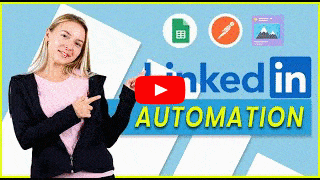
Step 1: Set Up Your Google Sheet:
First, you need to open up your Google Sheet, where you have listed your LinkedIn publishing schedule. For example, you have scheduled two posts with captions and images to be published in your Google Sheet.
Step 2: Modify the Google Sheet Script
After scheduling your LinkedIn Post Schedule Google Sheet, you have to make it automated. For this, click on the “Extension” button and navigate to the coding section of the Google spreadsheet.
In this coding section, you need to replace the Google Sheet ID and its name with your own sheet’s credentials. Additionally, have to add your LinkedIn App ID in the code twice: once in front of “urn:li:person:” next to “owner” and another in front of “urn:li:person:” next to “author”.
Step 3: Obtain LinkedIn Credentials
Here, we will get the credentials for LinkedIn to auto-publish the post by replacing them in the coding section.
For this, go to Google and browse “LinkedIn Developer.”. After browsing, open the first link on the Google search results page to open up the platform.
Next, click on the “My Apps” option, and then click on the “Create App” option. Here, you have to fill out the details, like giving an appropriate name to the “App Name” field, adding your organization’s LinkedIn profile to the “LinkedIn Page”, uploading your organization’s logo, etc. Finally, agree to the legal terms, click on the “Create App” button, and create your LinkedIn app for automation.
Step 4: Configure App Permissions
Next to creating your app, you have to configure your app permissions. For which, you'll see the available permissions. But for you, only two accesses will be active, one for “to share your post on LinkedIn automatically” and another for “to sign in with your LinkedIn page.”.
For further information, go to the “Settings” option, click on the “verify” button for page verification, and generate the URL. Next to this, copy the verified URL and click on the “I’m done” button.
Step 5: Generate Access Token
Now, go back to the app's settings, click on the “Auth” button, and then select “Auth 2.0 Tools” from the side panel. Move to the “Create Token” option, which will take you back to the coding section. Find the “access token text” and paste the copied URL within the quotation marks.
Step 6: Use Postman for API Requests
To terminate the process, go to Google and browse for "Postman.com," click on the “Workspaces” option from the top menu, and open “My Workspace.”. Right next, click on the LinkedIn profile URL that is showing on the sidebar next to "Get.”.
Now, paste the LinkedIn app URL, which you can find in your LinkedIn documentation, or copy it directly from the description box. Then, go to the “Authorization” tab and paste the “LinkedIn Generated URL” in the description box. Additionally, click on the “Set as Variable” button, then the “Send” button to get the credentials. Here, you need to copy the “LinkedIn App Id” shown in front of "Subject.”
Step 7: Finalize the Script
Here, you have to take a step back and switch to the coding section and paste the “LinkedIn App Id” in front of “urn:li:person:” next to “owner” and "author.”. In addition to this, save the project and click on the “Run” button at the top of the page.
Step 8: Set Up Triggers
In this step, we will set up the trigger from the trigger setting by clicking on the trigger button next to the clock icon. The first thing we will do here is delete all the past added triggers, if there are any. To add the new one, you have to click on the “Add trigger” button at the bottom right corner.
Further, you have to set all the functions by selecting the following options:
- In Function: set up “UploadimageToLinkedin”
- In Deployment: set up "Head.”
- In Event source: set up “Time-driven”
- Type of time: set up “Daytimer”
- Time of day: set up “10 am to 11 am”
Click the “Save” button to set the trigger, which will handle the LinkedIn post publishing automation.
Step 9: Run the Code
Run the code again by clicking the “Run” button. You should see the “execution” starting and completing within seconds.
Step 10: Verify the Automation
Finally, return to your LinkedIn post-schedule spreadsheet to verify that the images and their respective captions have been uploaded to your LinkedIn account as scheduled.
Conclusion
By following these steps, you can automate your LinkedIn posts using Google Sheets and PostMan. This setup ensures that your content is posted consistently and efficiently, without the need for manual intervention. Enjoy your newfound productivity and streamlined workflow!
Related Posts:
How to Schedule Bulk Emails from Google Sheets Using Apps Script
Avoid Duplicate Entries in Google Sheets using Google Apps Script Automation.
Convert Your – Google Sheet into API in 2 Minutes | Apps script! | JSON



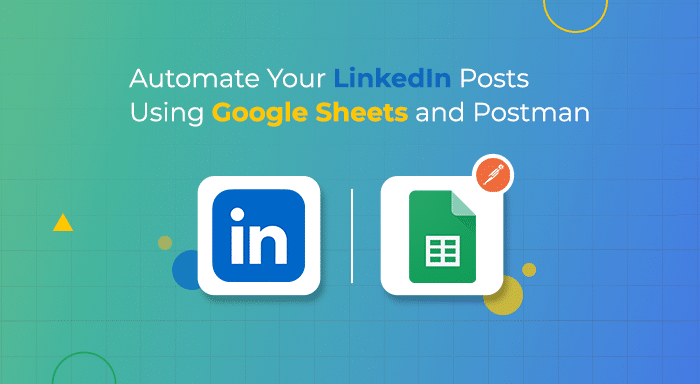
%201.png)

%201.png)

%201.png)

